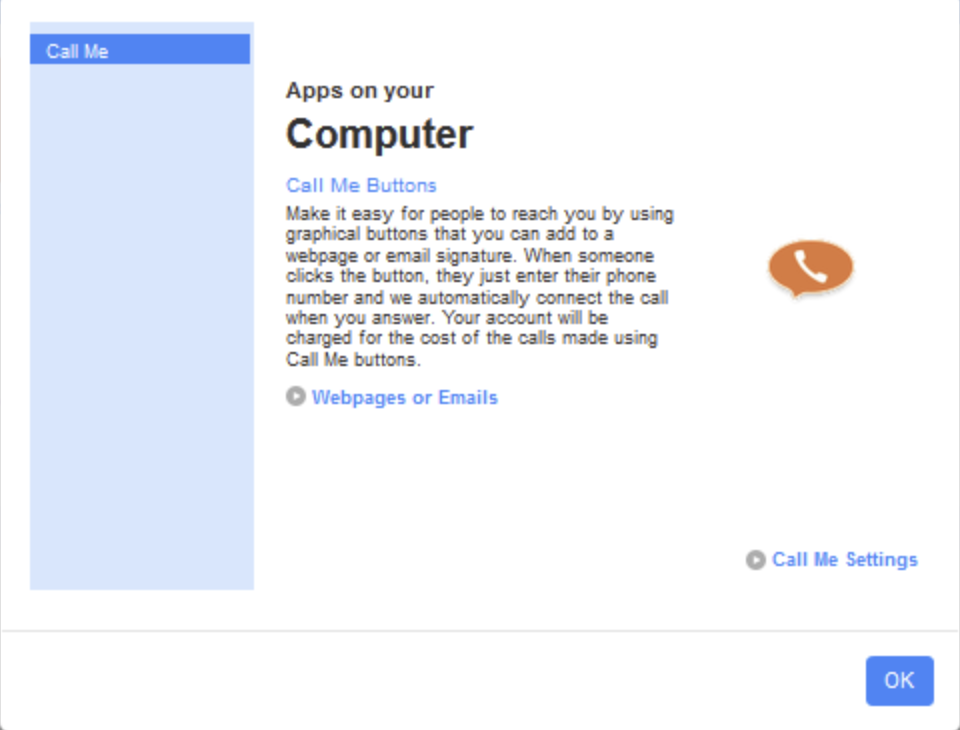CommPortal Login
1. Log into CommPortal at www.grid4.com/commportal
2. Enter your direct dial phone number (with no spaces or dashes)
3. Enter your password (your password is the same as your voicemail password)
4. Click on Login.
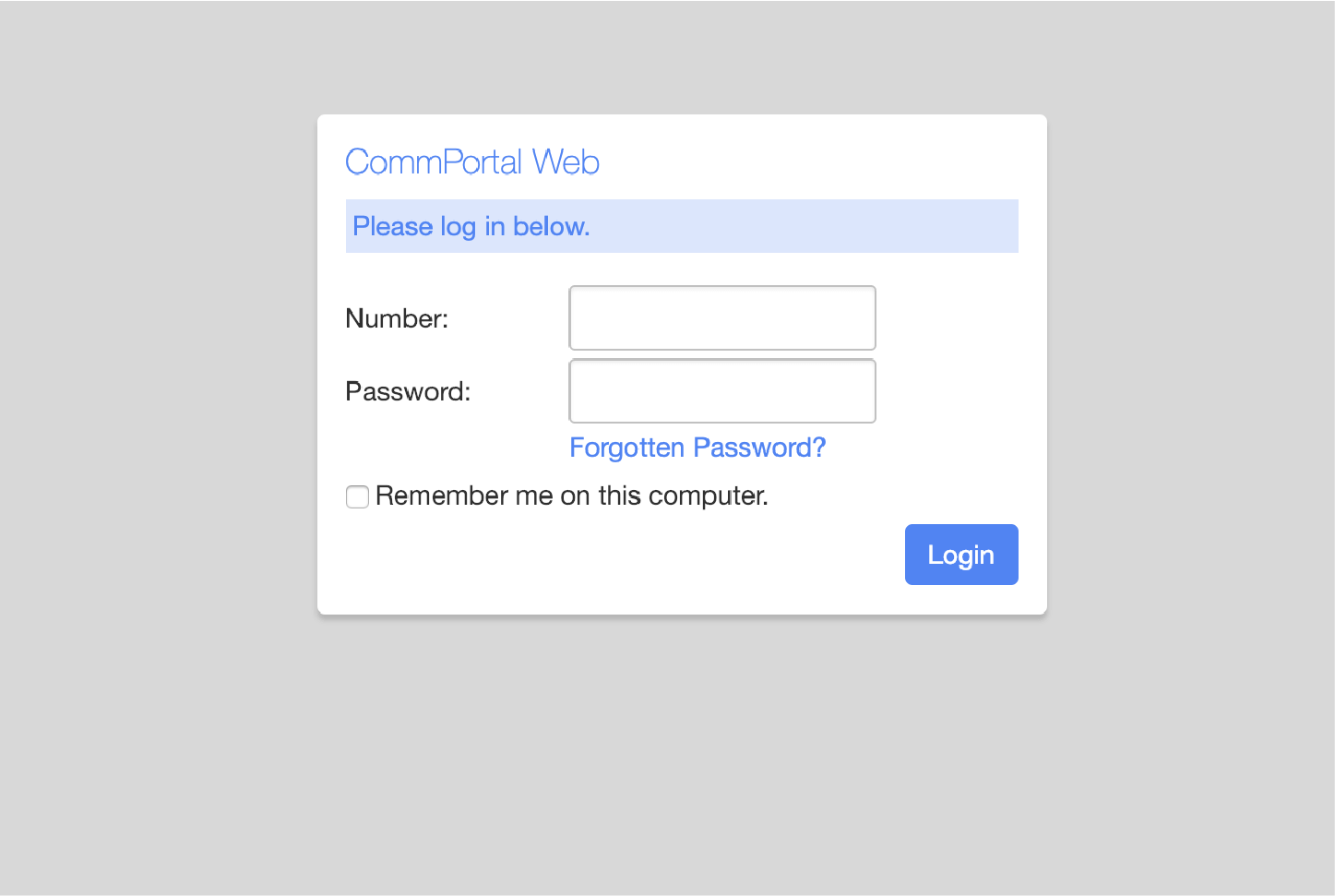
1. Log into CommPortal at www.grid4.com/commportal
2. Enter your direct dial phone number (with no spaces or dashes)
3. Enter your password (your password is the same as your voicemail password)
4. Click on Login.
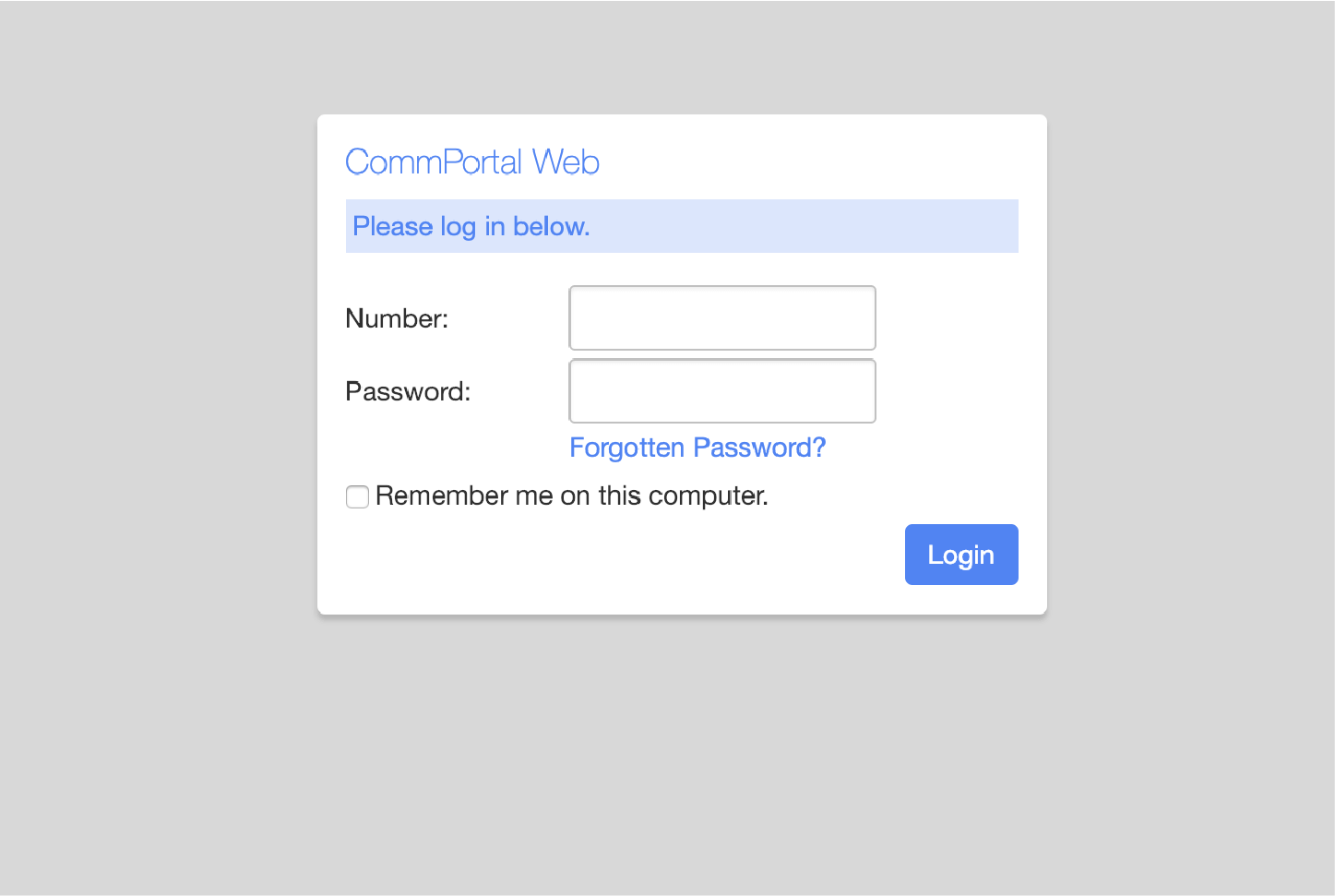
Once you have logged in, you will see the CommPortal Home Page. This gives you a quick at-a-glance summary of your messages, missed calls, contacts and phone settings.
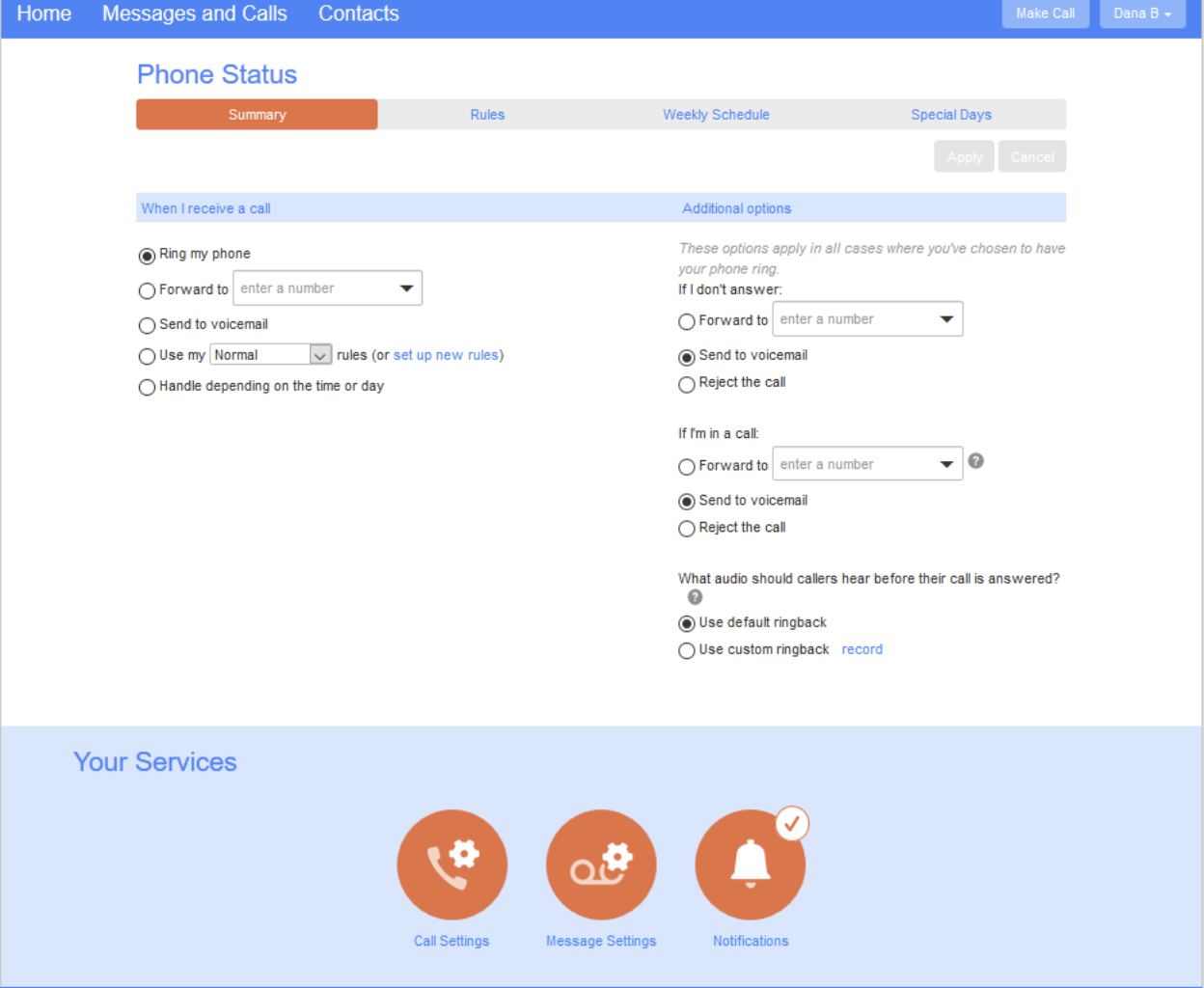
Along the top of the window are a series of tabs which you can select to take you to the
different pages within CommPortal.
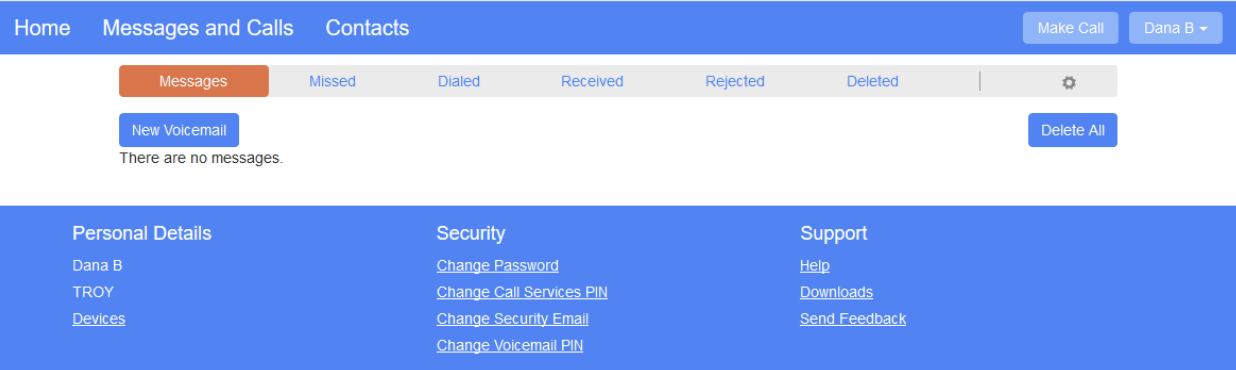
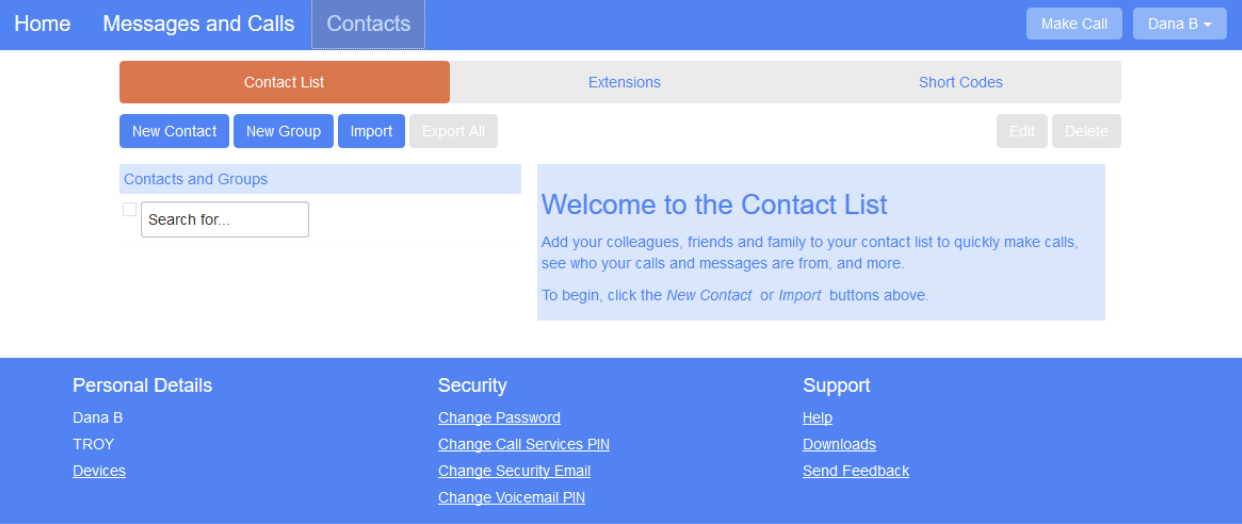
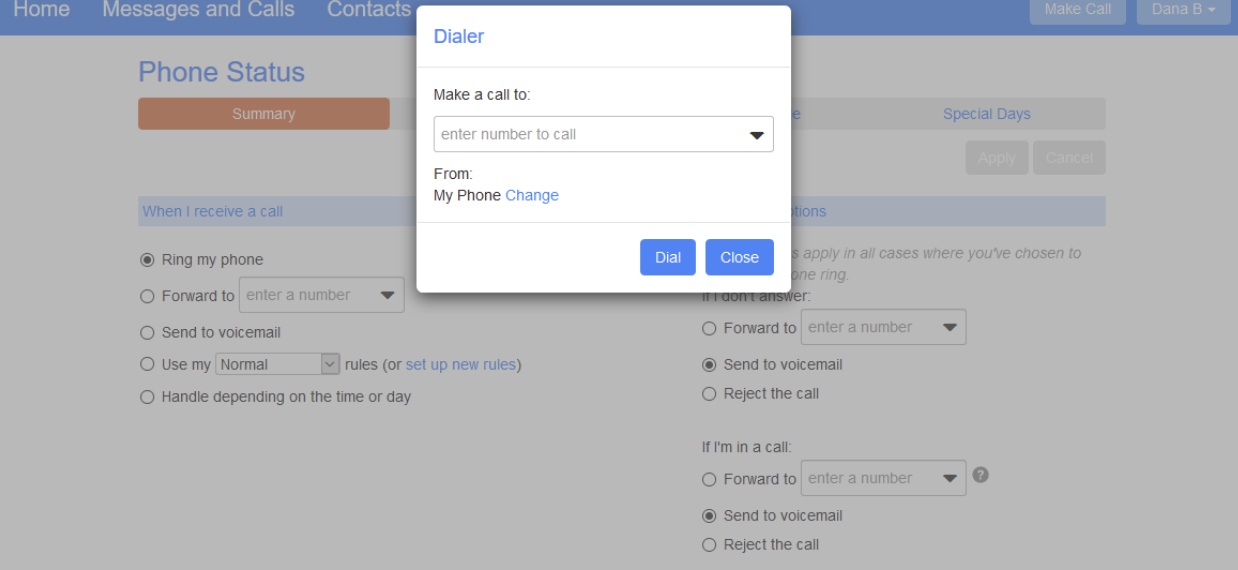
Your Services
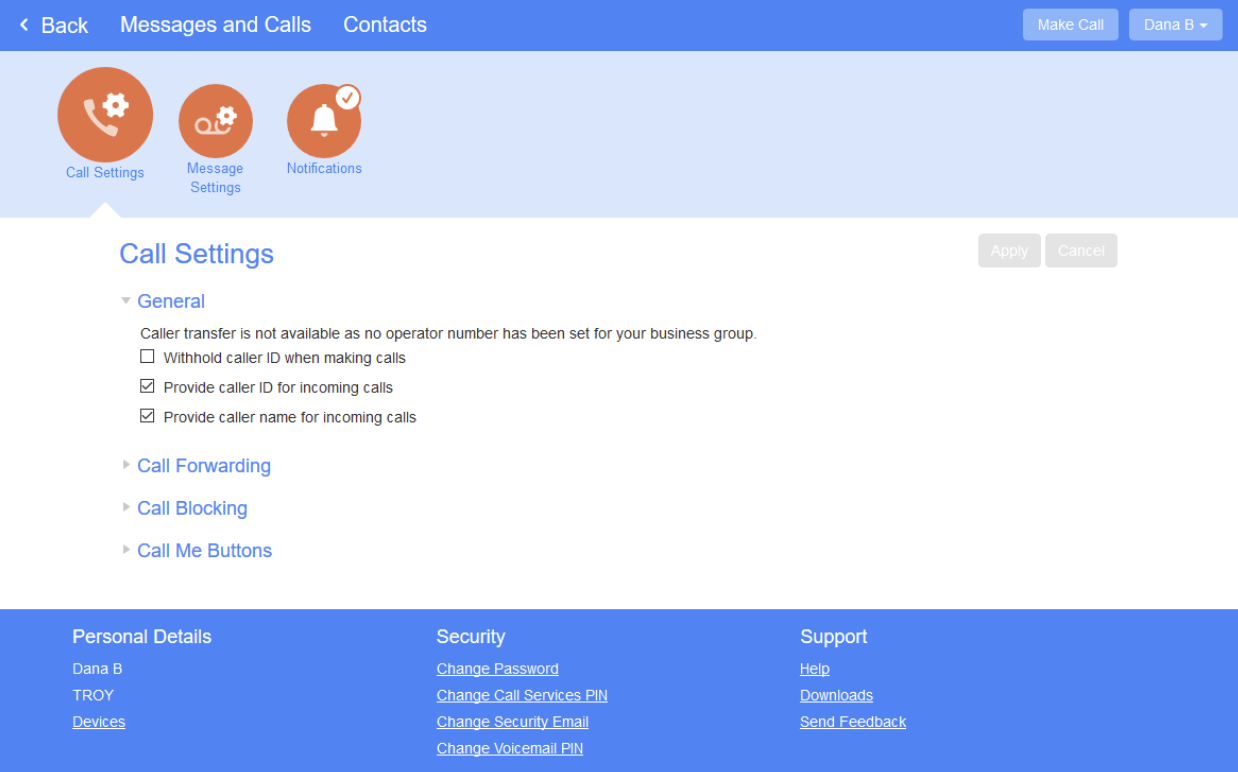
General
Control the number of seconds before a call goes to voicemail. If there is no value in the field the default is 30 seconds.
Forward your voicemail messages and personal fax (if you have one) to any email address. It will be delivered as a .wav file for a voicemail message or a .pdf for a personal fax. You may also have it as a message on your phone by checking the box “leave original in inbox”.
Mailbox Access
You will need to enter your voicemail PIN to retrieve messages from your phone. To skip this step, check the box “Skip PIN”. It takes the security off your phone and anyone can listen to your messages.
Voicemail Greeting
An asterisk next to the greeting tells you what has been recorded and what is currently in use.
Make sure to click “Apply” after all changes.
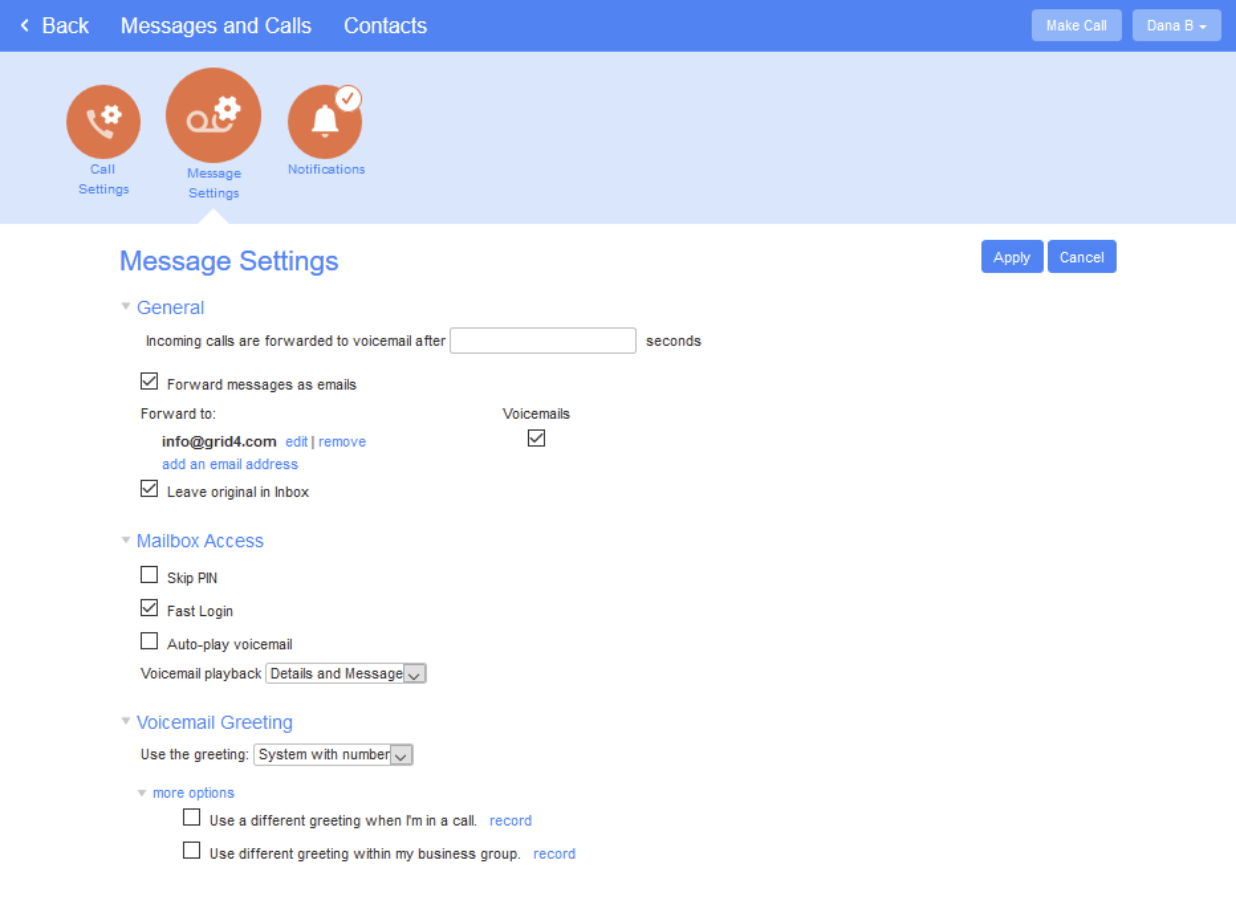
Notifications
Message Waiting Indicator is the blinking light on your phone that lets you know if there is a message.
Email, Outdial and Override are more ways to notify you of a message in addition to the message to email and Message Waiting indicator.
Email: You can add as many email addresses as you want to receive an email that there is a message waiting. They will need to call the voicemail box to listen to it.
Outdial: The voicemail system will call the number entered notifying them of a voicemail. They will need to call the voicemail box to listen to it.
Override: Lets you set a schedule for voicemail notification. They will need to call the voicemail box to listen to it.
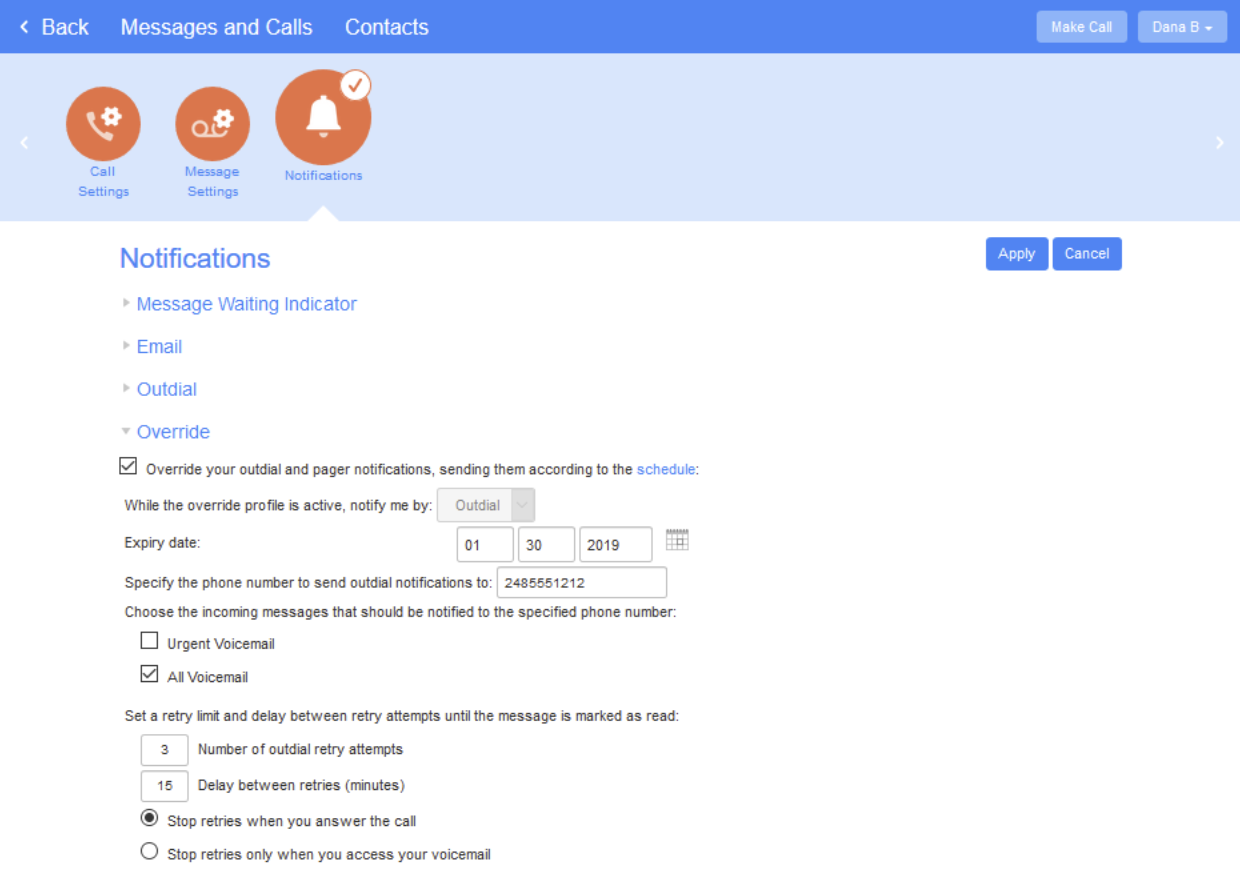
Change Password is for the CommPortal Password
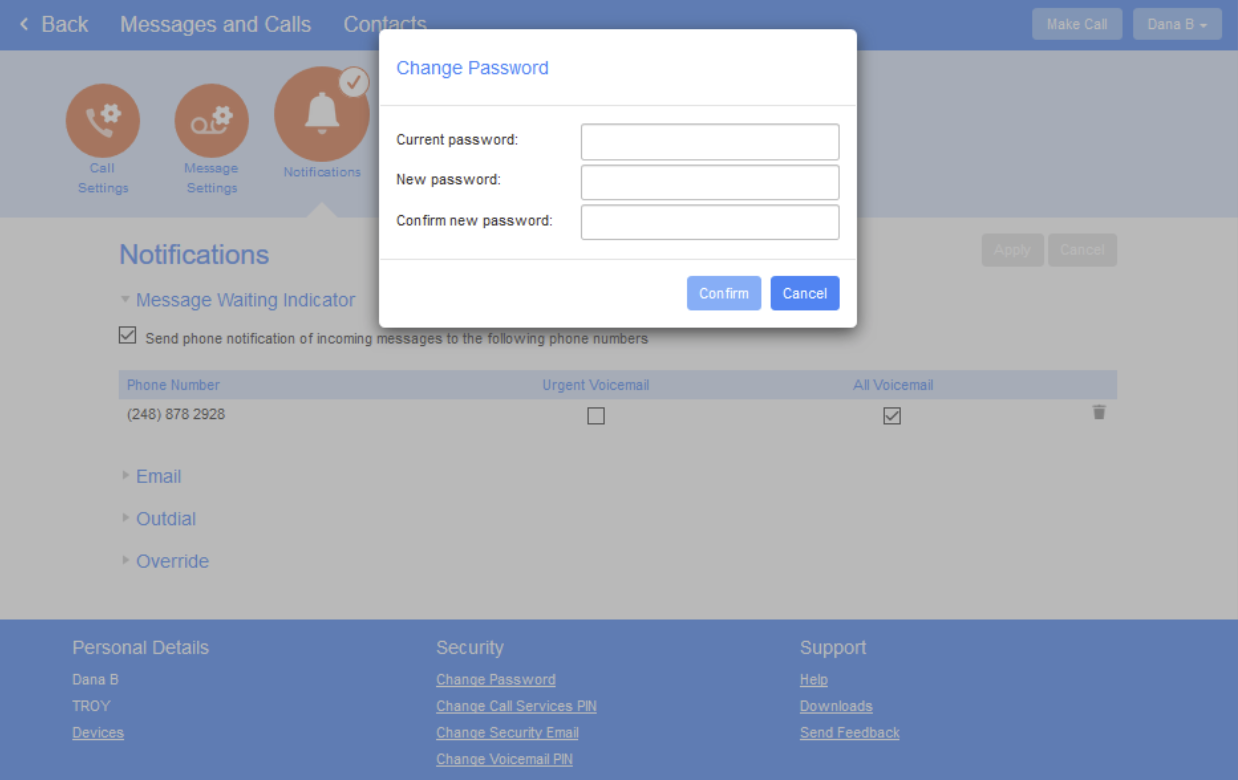
Change Call Services PIN is not in use at this time
Change Security Email is for notification that your password has been changed
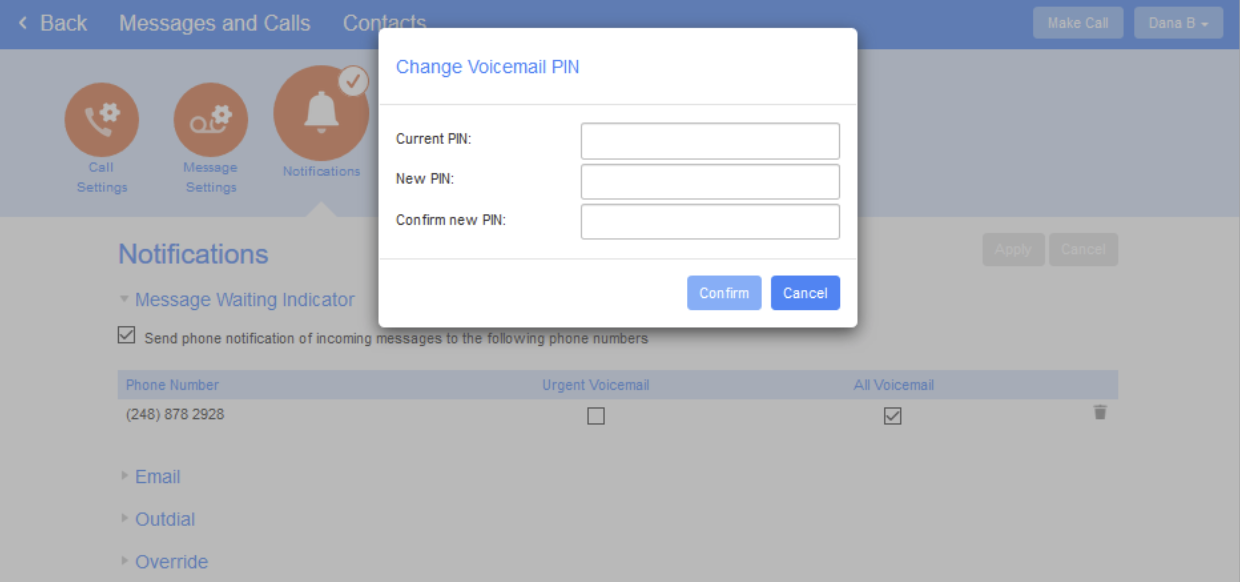
Change Voicemail PIN
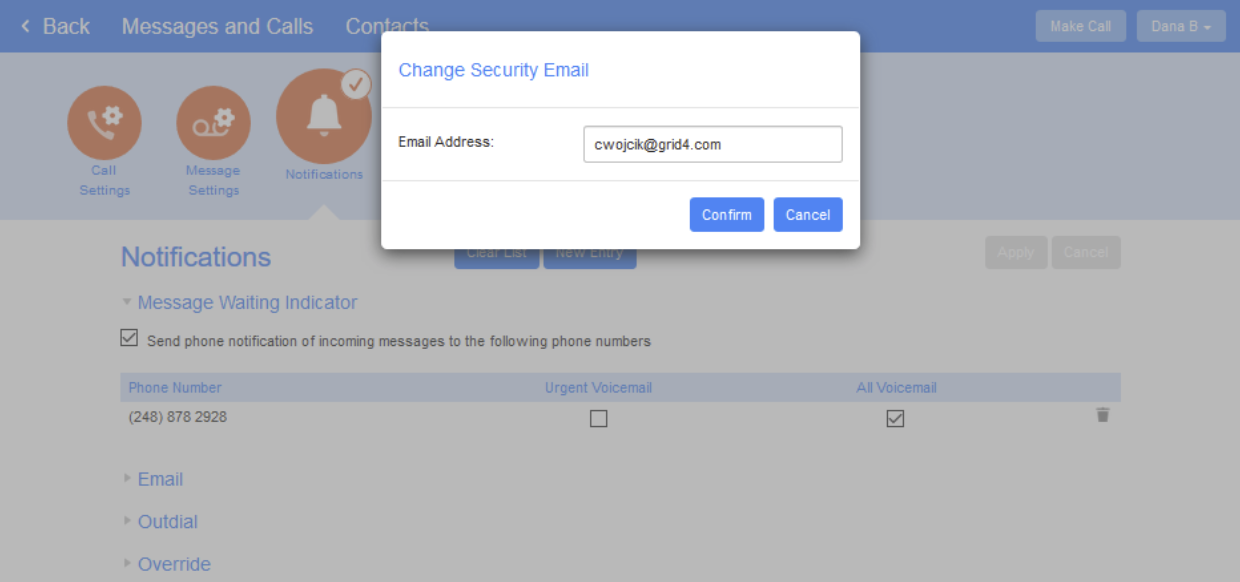
Click on the “Help” link to on line tutorials about all sections of the Commportal
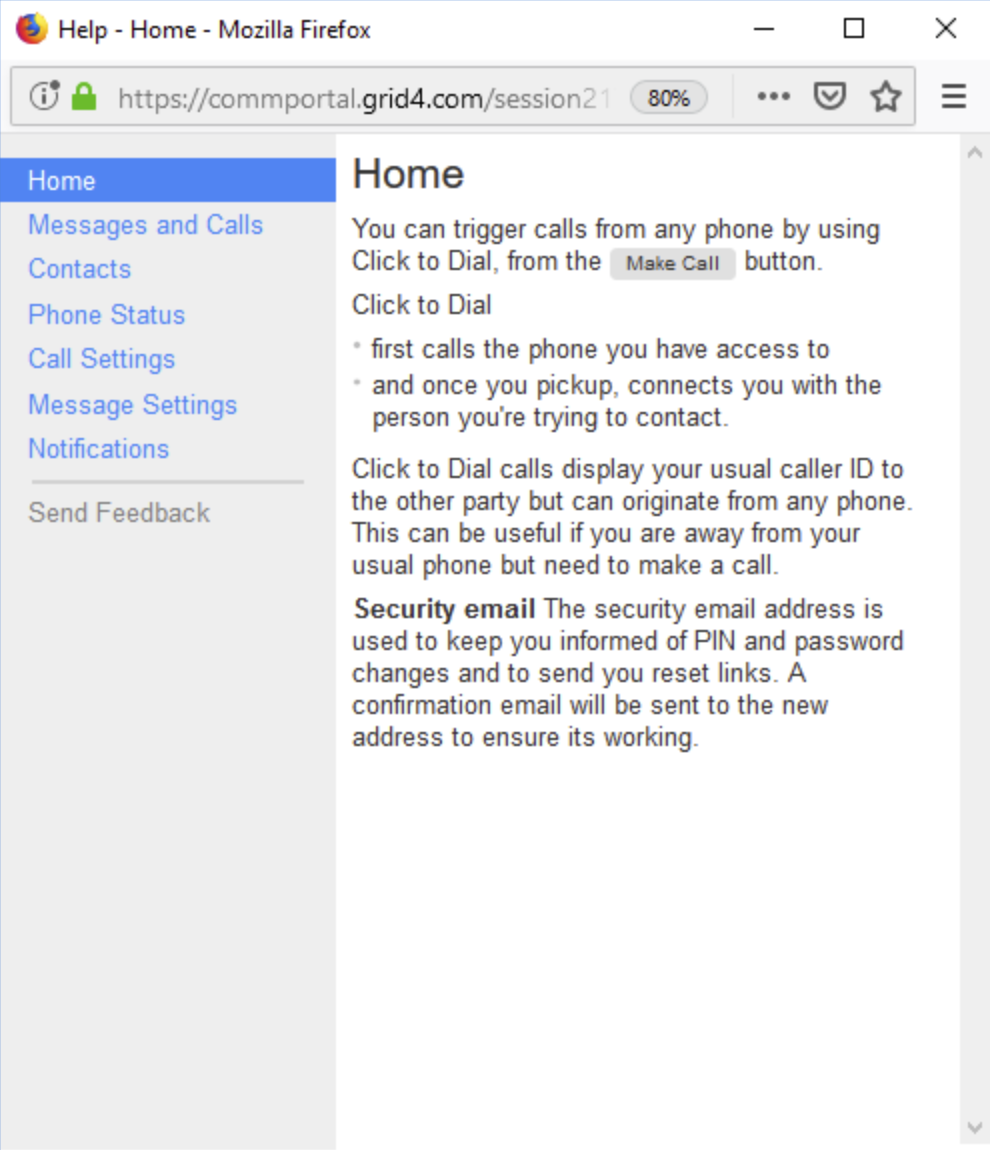
Downloads will give you access to the Apps that you are subscribed to