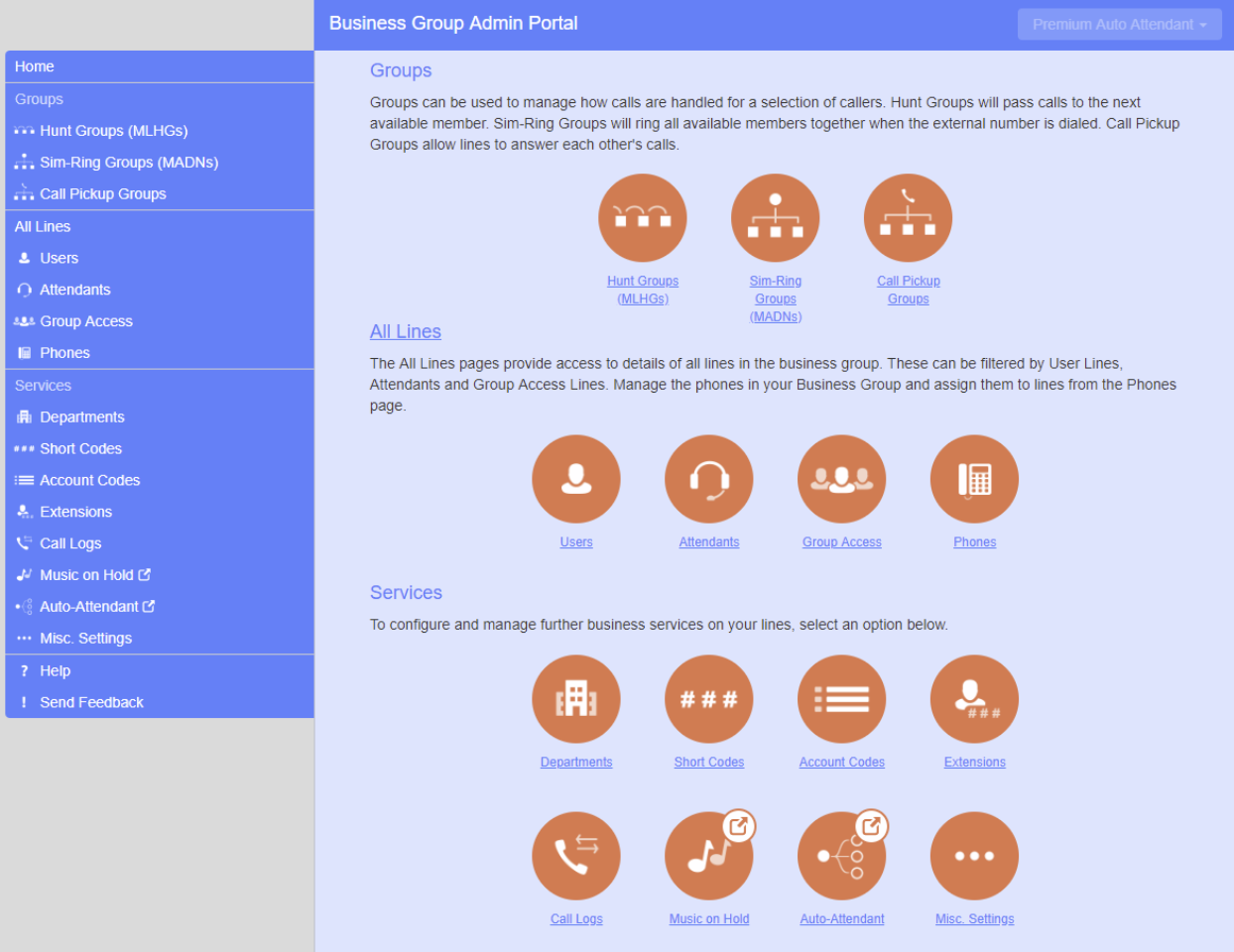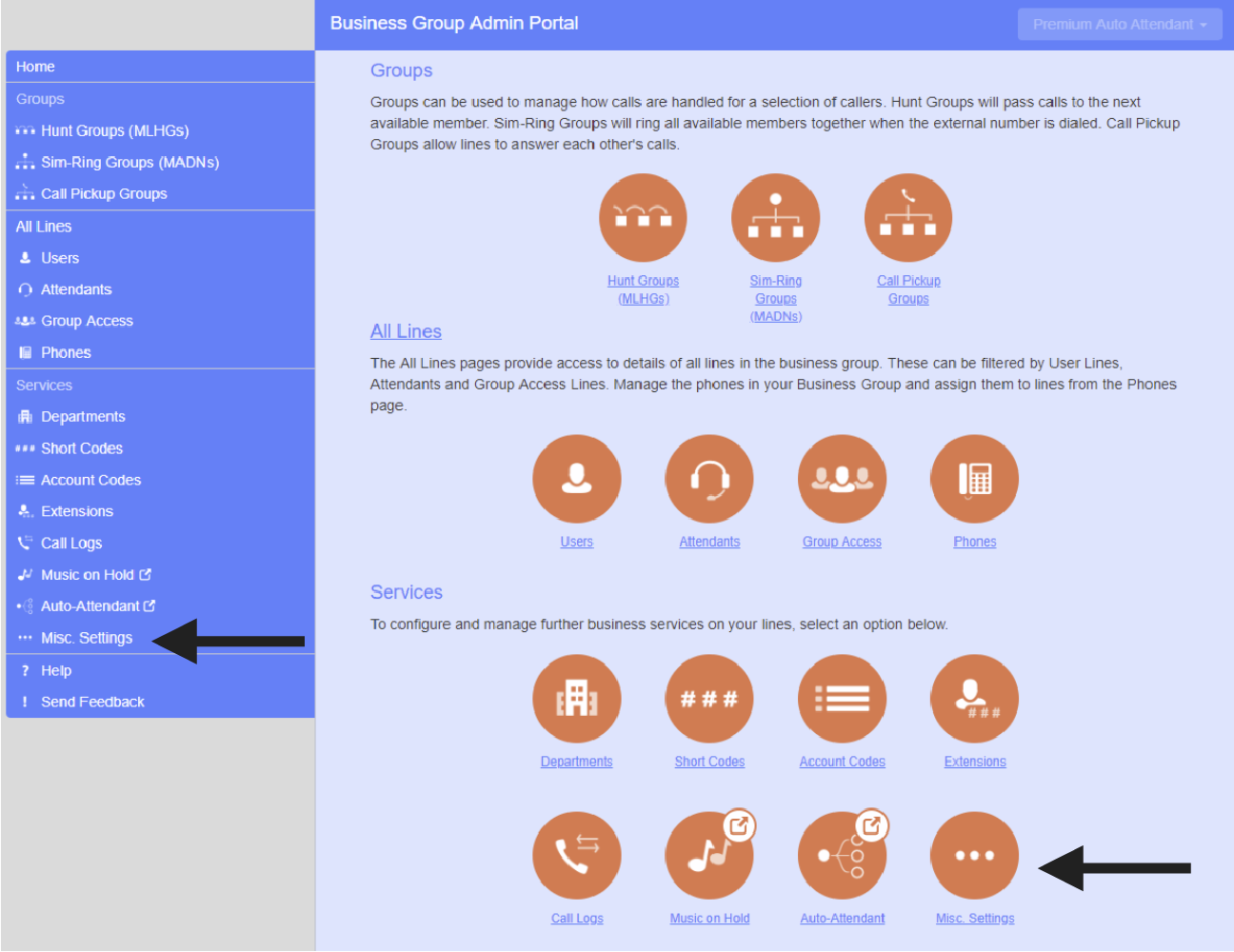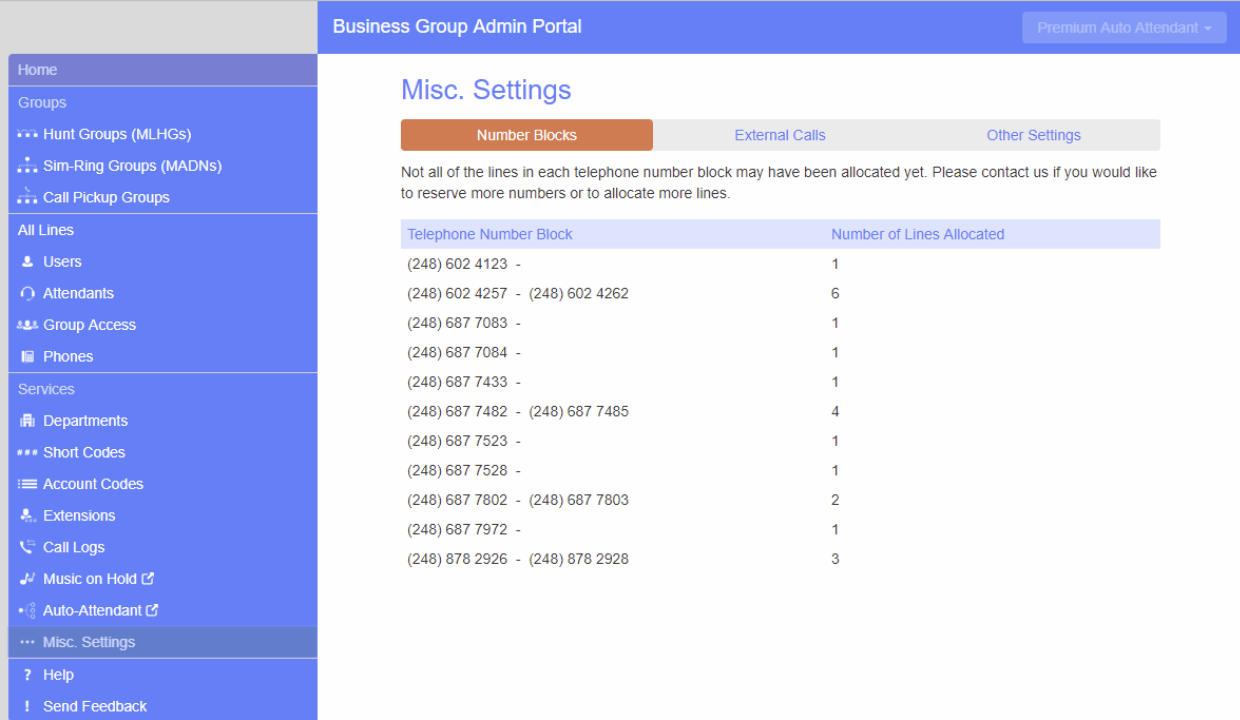Business Group Call Analytics (formerly Call Logs)
Viewing Business Group Call Logs
The Call Logs page enables Business Group Administrators with the appropriate permissions to access Business Group Call Logs.
The BG Administrator can click on the Call Logs tab to launch a new page that allows them to export call logs for their Business Group fragment, and any departments under their control within their Business Group fragment, including:
-
- Request a report containing the logs of all calls made (up to a month at a time and going back 4 months for 30 days at a time) to and from lines within their administration domain (whole business group or department and sub-departments)
-
- Filter call logs specifying a date range, and/or by department domain if the Business Group has them.
- Error messages are displayed if any of these filters are set to incorrect values. The UI will validate these filters once the Download button is clicked, and then display a dialog box while the report downloads. The BG Admin cannot access the main page or navigate to another page during this process, although they can cancel the operation.
These call logs can then be imported into other programs, for example Microsoft Excel. When using Microsoft Excel, the BG Admin should use the Import Data menu option and change the data format of all telephone number columns to text to ensure that the telephone numbers in the call logs are displayed correctly.
Follow these steps to access the Call Logs:
- Log into your Admin CommPortal at www.grid4.com/adminportal/
- The Business Group Admin Portal page is the landing page of the Admin CommPortal (it looks like this:)
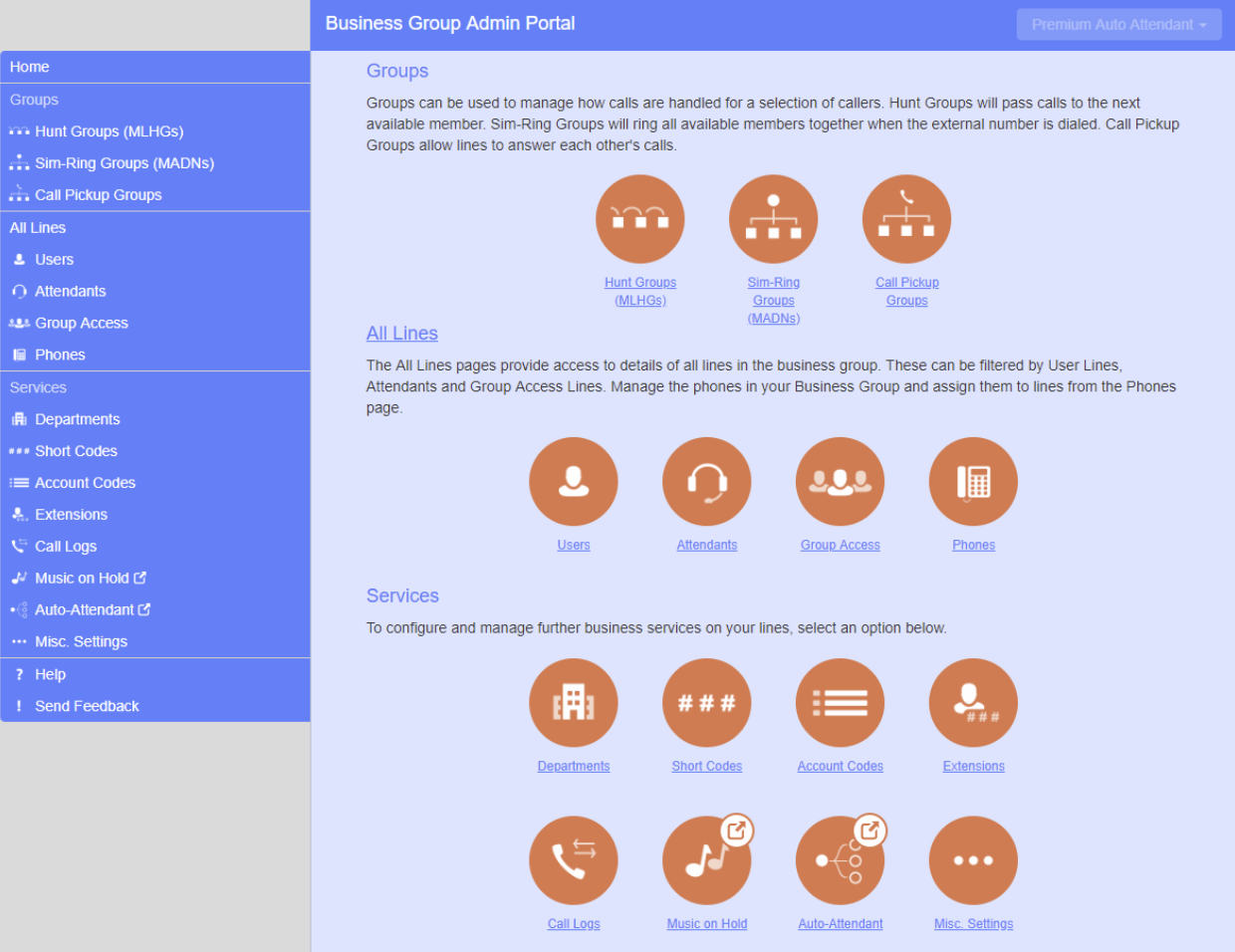
- Click down to the Call Logs tab along the left hand column or the orange circle under “Services” (the arrows point to the Call Logs links):
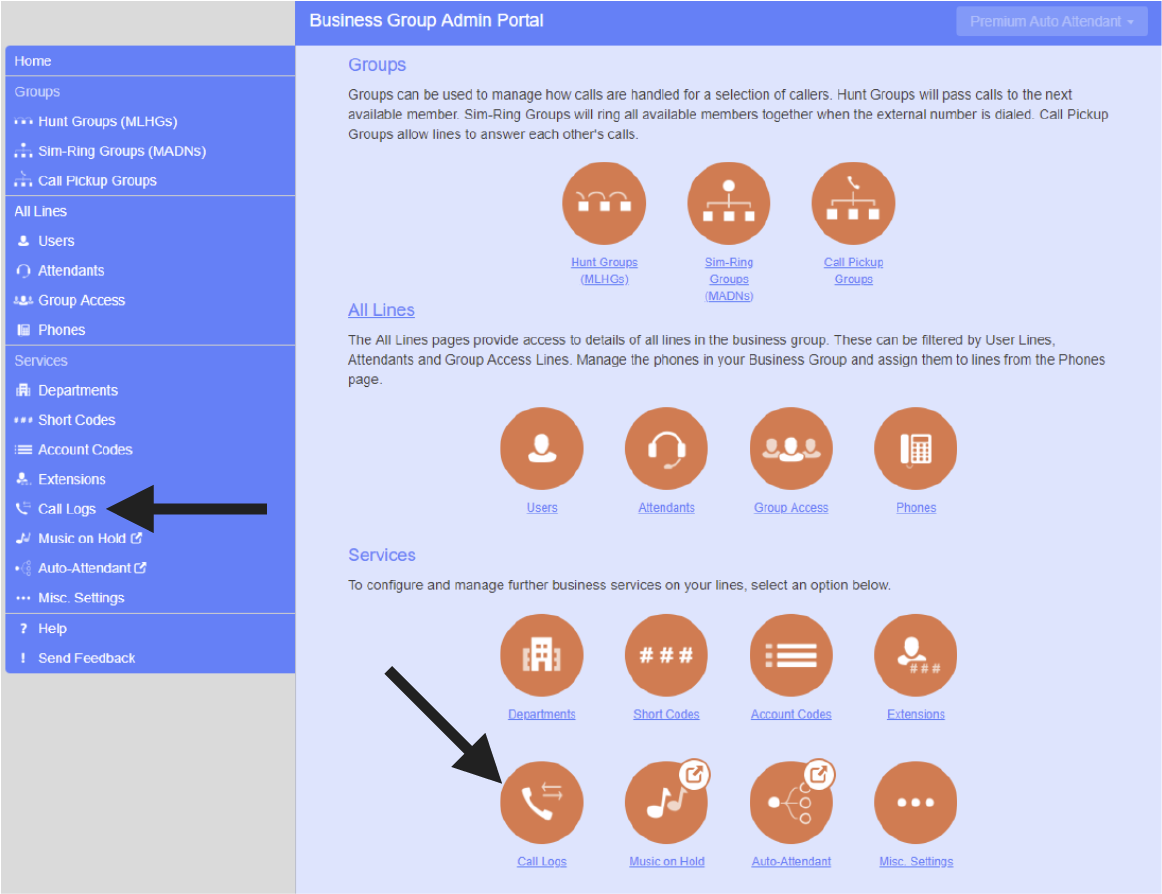
The Call Logs page displays as follows:
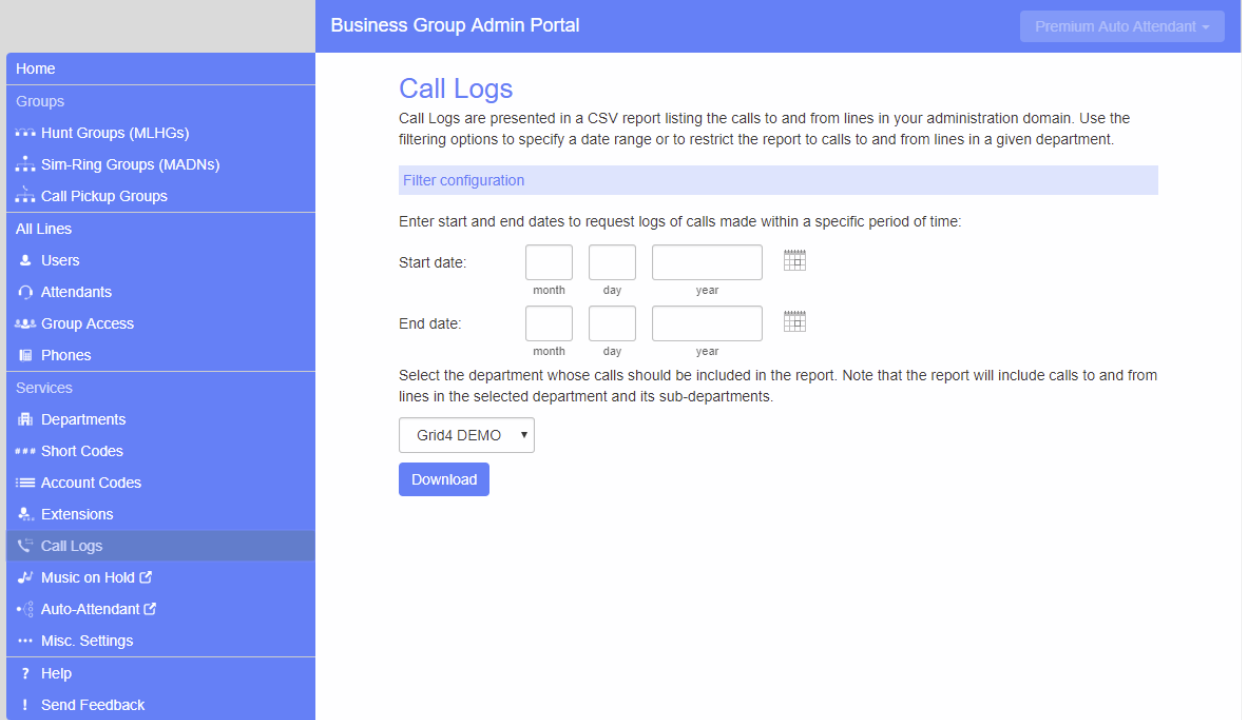
To download Call Logs follow these steps:
- Enter the time frame (up to 30 days) and the department for the call logs that you would like to see.
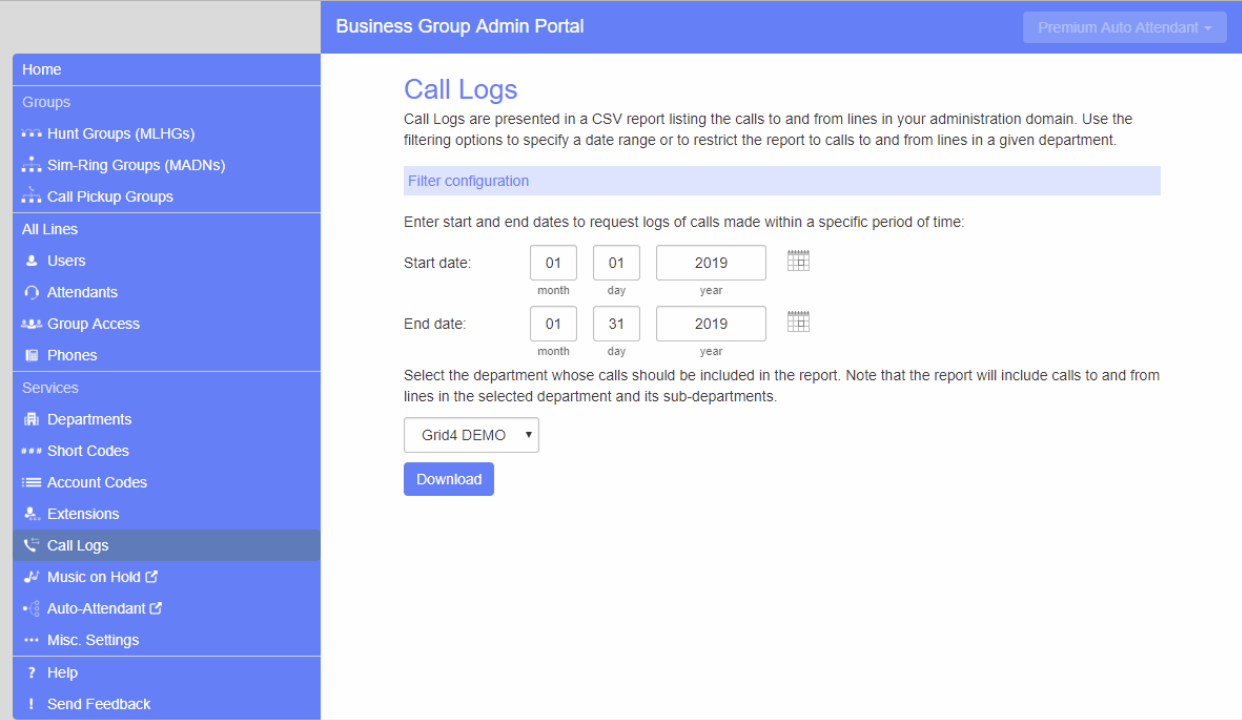
- Click the Download button. A report is generated.
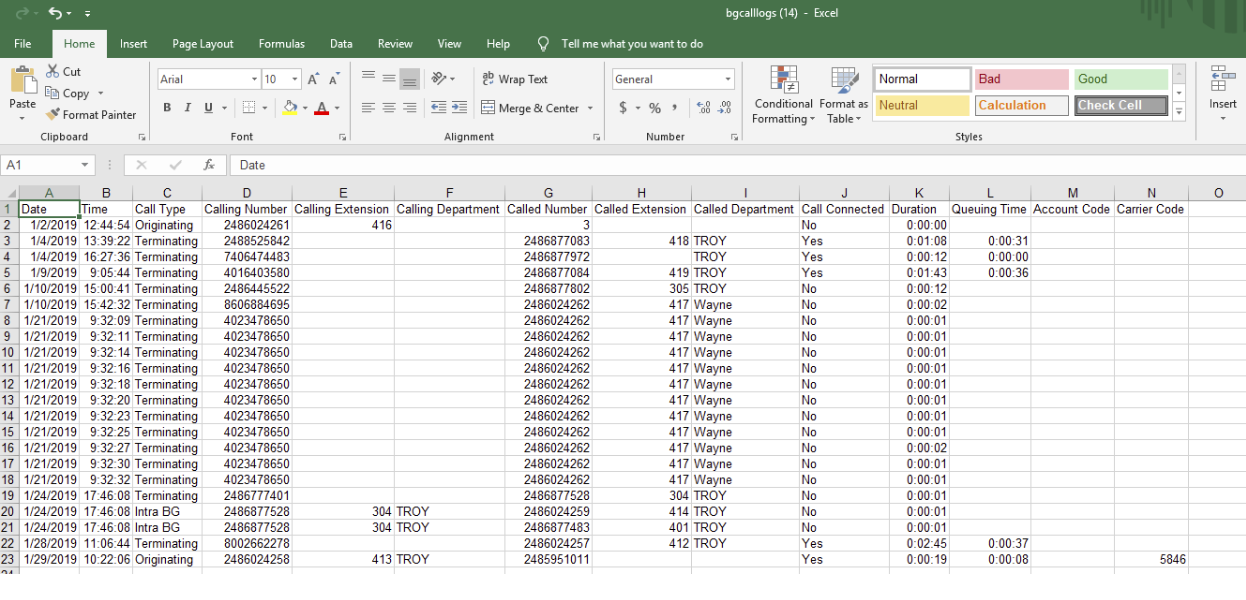
Explanations of Call Log Spreadsheet Column Headings
Date: This is the date when the call was initiated, converted to the Business Group administrator’s local timezone. The format is MM/DD/YYYY.
Time: This is the time when the call was initiated, converted to the Business Group administrator’s local timezone. The format is HH:MM:SS (24h format).
Call Type: “Originating” is an outbound call, “Terminating” is an inbound call or “Intra BG” which is an internally made call.
Calling Number: The phone number of the person making the call.
Calling Extension: The extension number of the person making the call. This is only applicable when the person is calling from a Business Group line with an extension configured.
Calling Department: The full name of the department of the line that originates the call. This is only applicable when the calling person is a member of one department. If the line is not assigned to any department or if the Business Group does not support departments, this field will be empty.
Called Number: The phone number called.
Called Extension: The extension number of the person called. This is only applicable when the called person is a Business Group line with an extension configured.
Called Department: The full name of the department of the line that receives the call. This is only applicable when the called person is a Business Group line that is a member of one department. This means that if the line is not assigned to any department or if the Business Group does not support departments, this field will be empty.
Call Connected: Shows whether the call has been successfully connected.
Duration: This is the total time of the call. The format is HH:MM:SS.
Queuing Time: Time elapsed since the call was initiated until it was successfully connected (if successfully connected, otherwise this will be empty). The format is HH:MM:SS.
Account Code: The account code (with any entered leading zeroes), if applicable.
Carrier Code: The carrier selected for the call (with any entered leading zeroes), if applicable, without any formatting.