Schedule Based Routing
Schedule Based Routing
The Weekly Schedule functionality of Incoming Call Manager allows you to apply different routing rules based on time of day and day of the week. For instance, you may want all calls to ring your desk phone during working hours and ring your mobile phone during lunch or after business hours.
- Log into your CommPortal at www.grid4.com/commportal
- CommPortal will open to the Dashboard homepage:
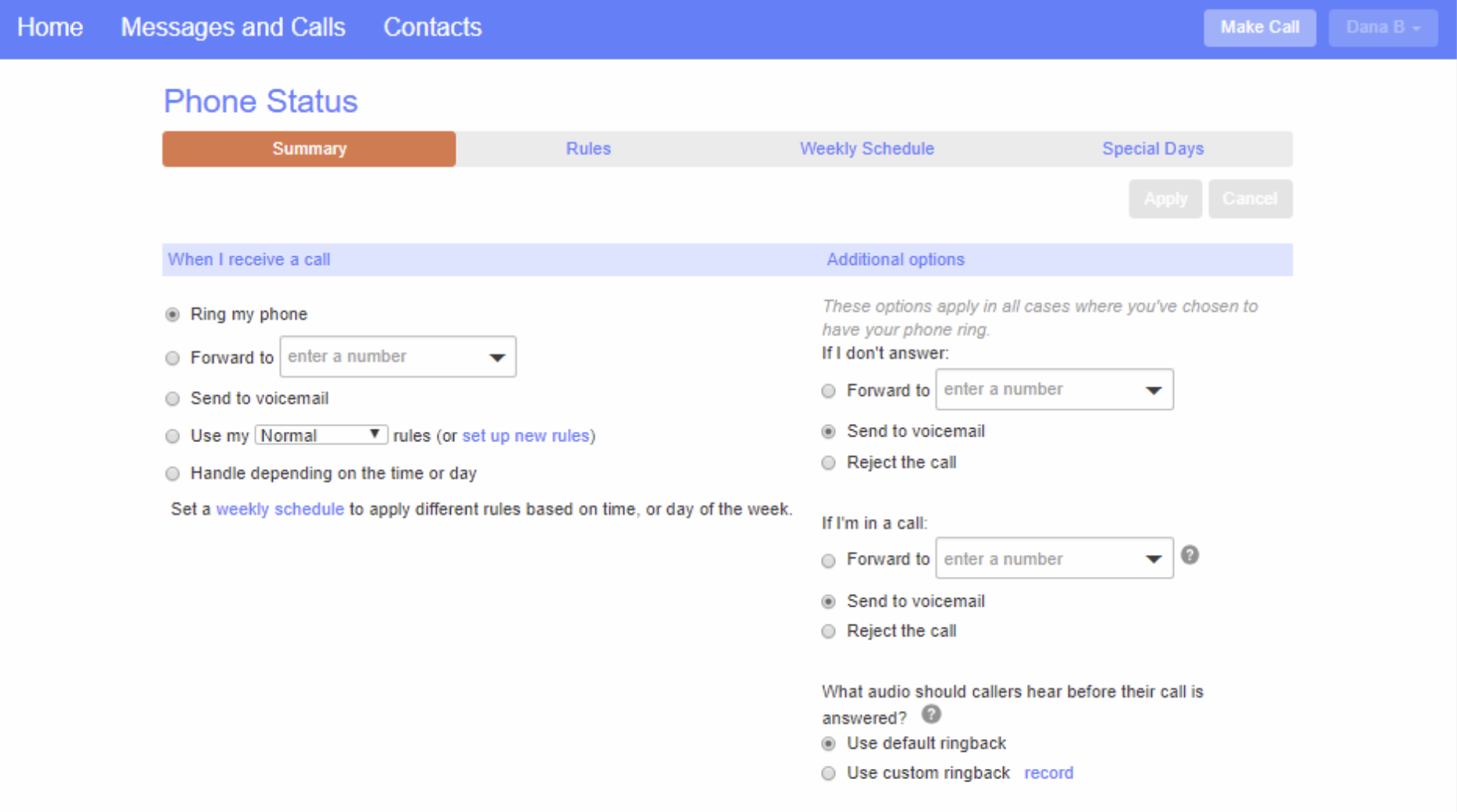
3. You will first need to create “Rules” for each Weekly Schedule Period for your phone to follow. Please see “Rules Based Routing Calls”.
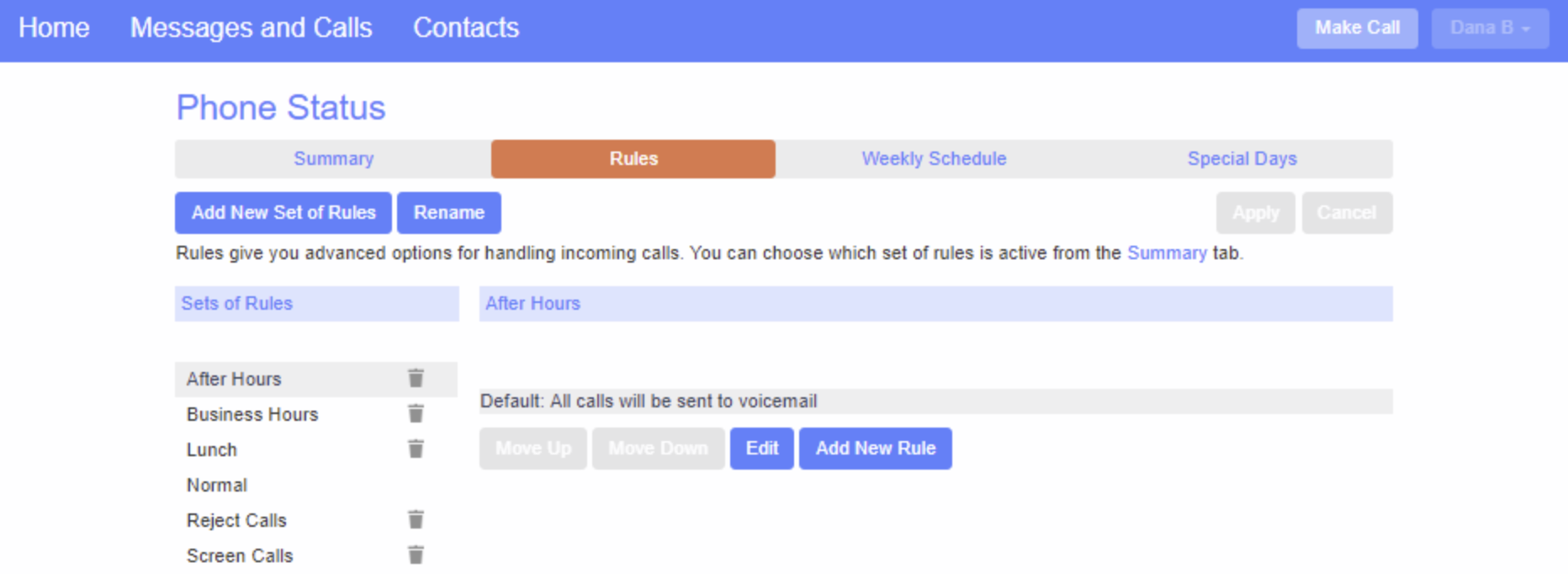
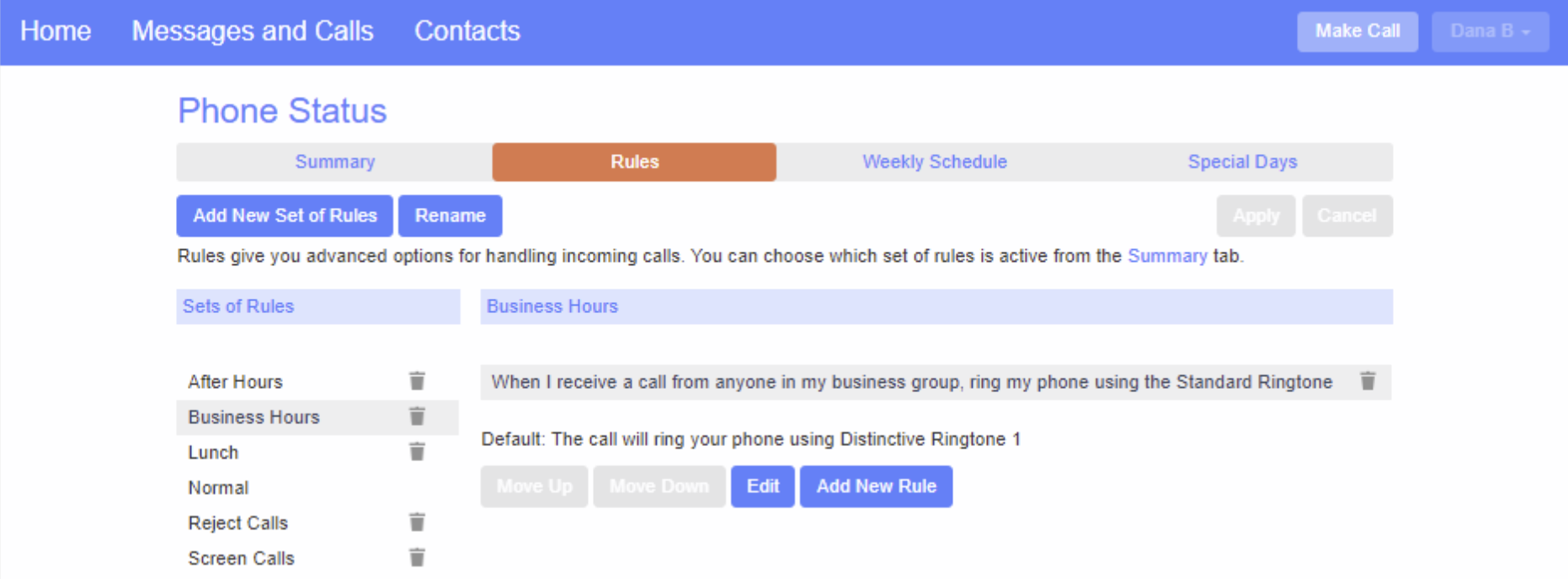
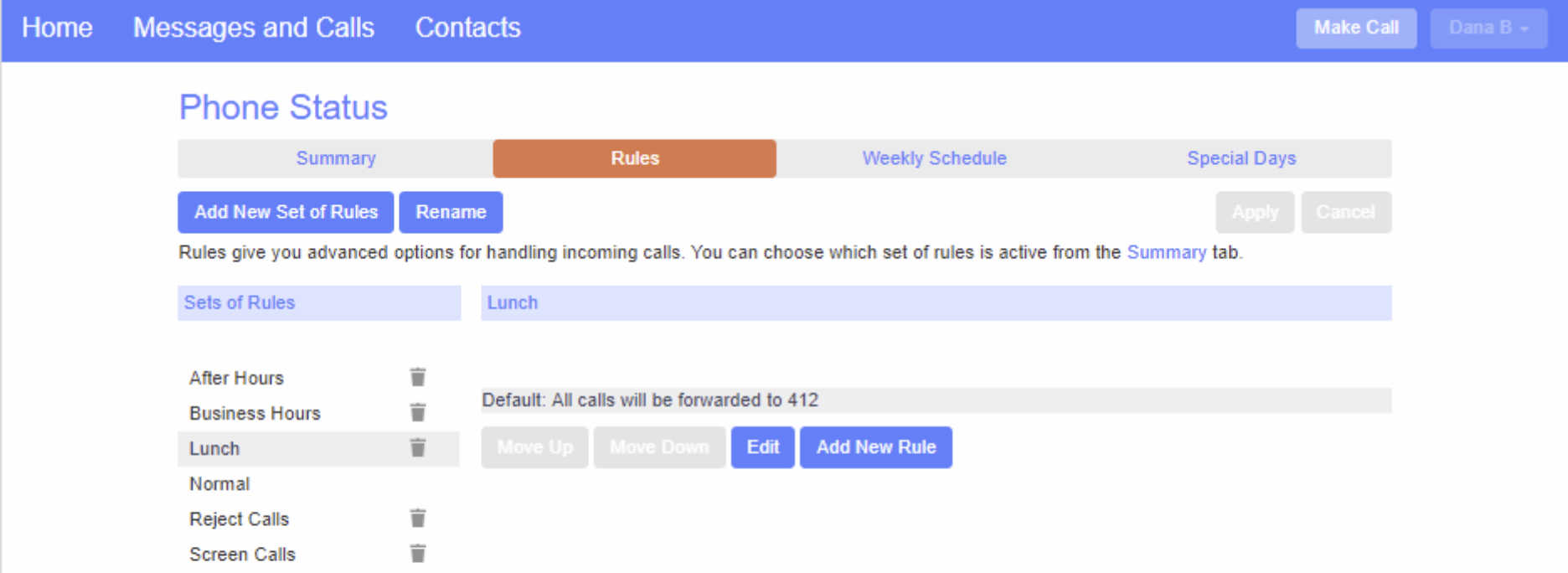
- Click the Weekly Schedule tab.
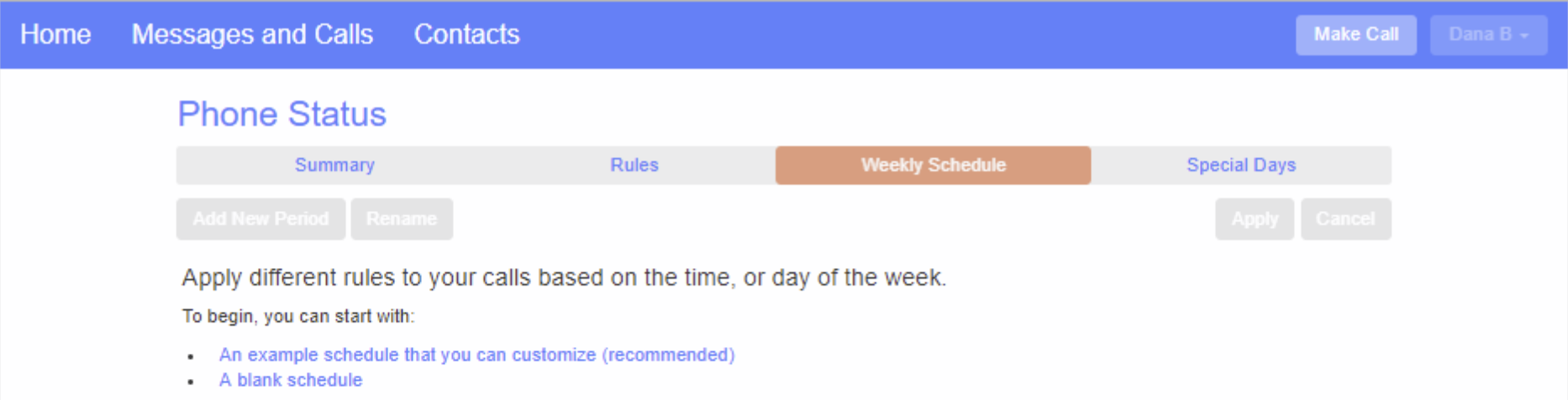
- Begin with a blank schedule that you can set up from scratch.
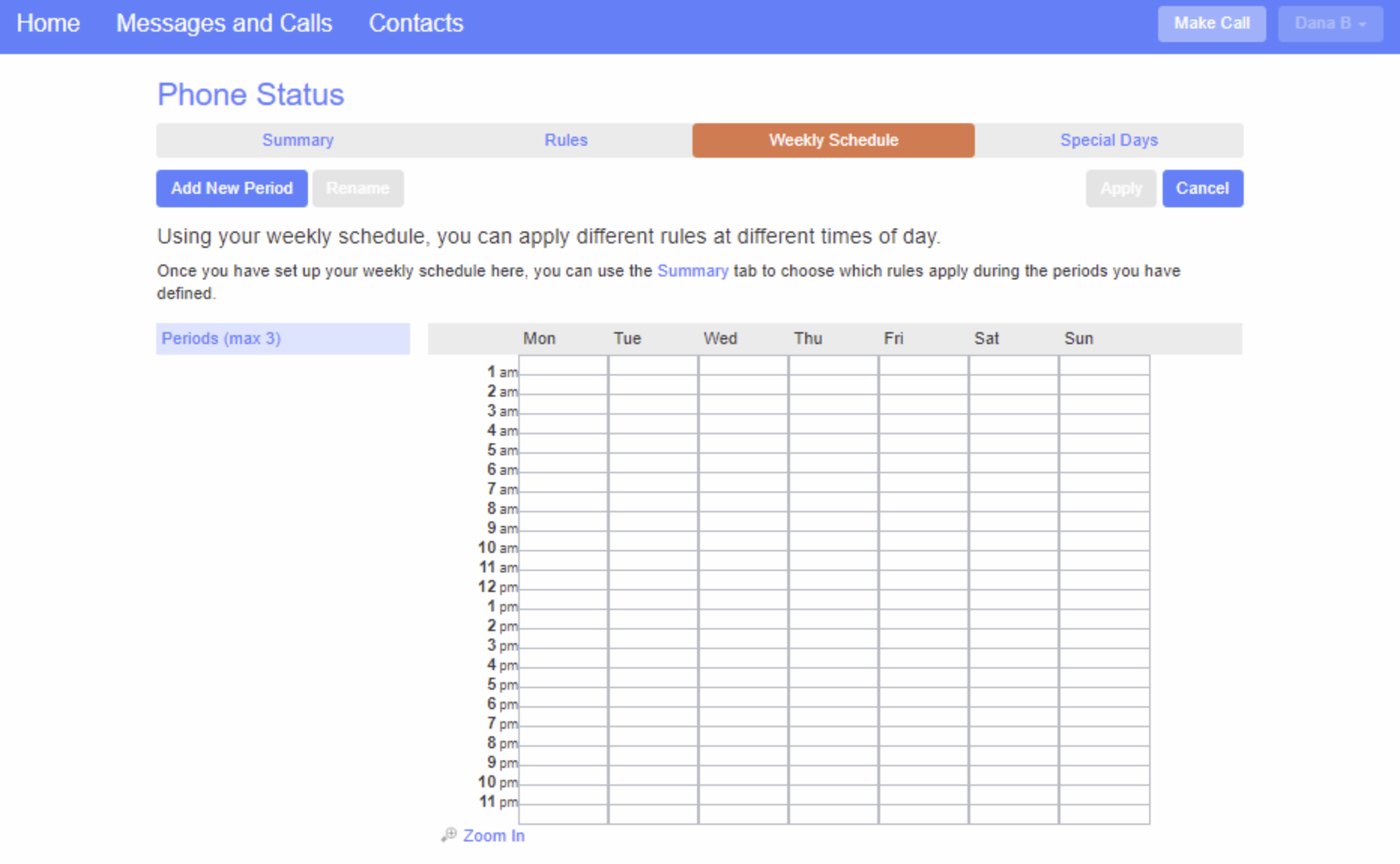
- Click on Add New Period and name the first whatever you want (Business Hours, Working Hours, etc.). You can have up to 3 “Periods” and each will have a different color that will correspond to the blocks of time.
- Using your mouse point to the day and time you want to assign to that period and click the mouse. To change multiple time periods, left click and hold the mouse button and drag across the days and time periods you wish to change. The color of the period title will be the same as the blocks you’ve selected.
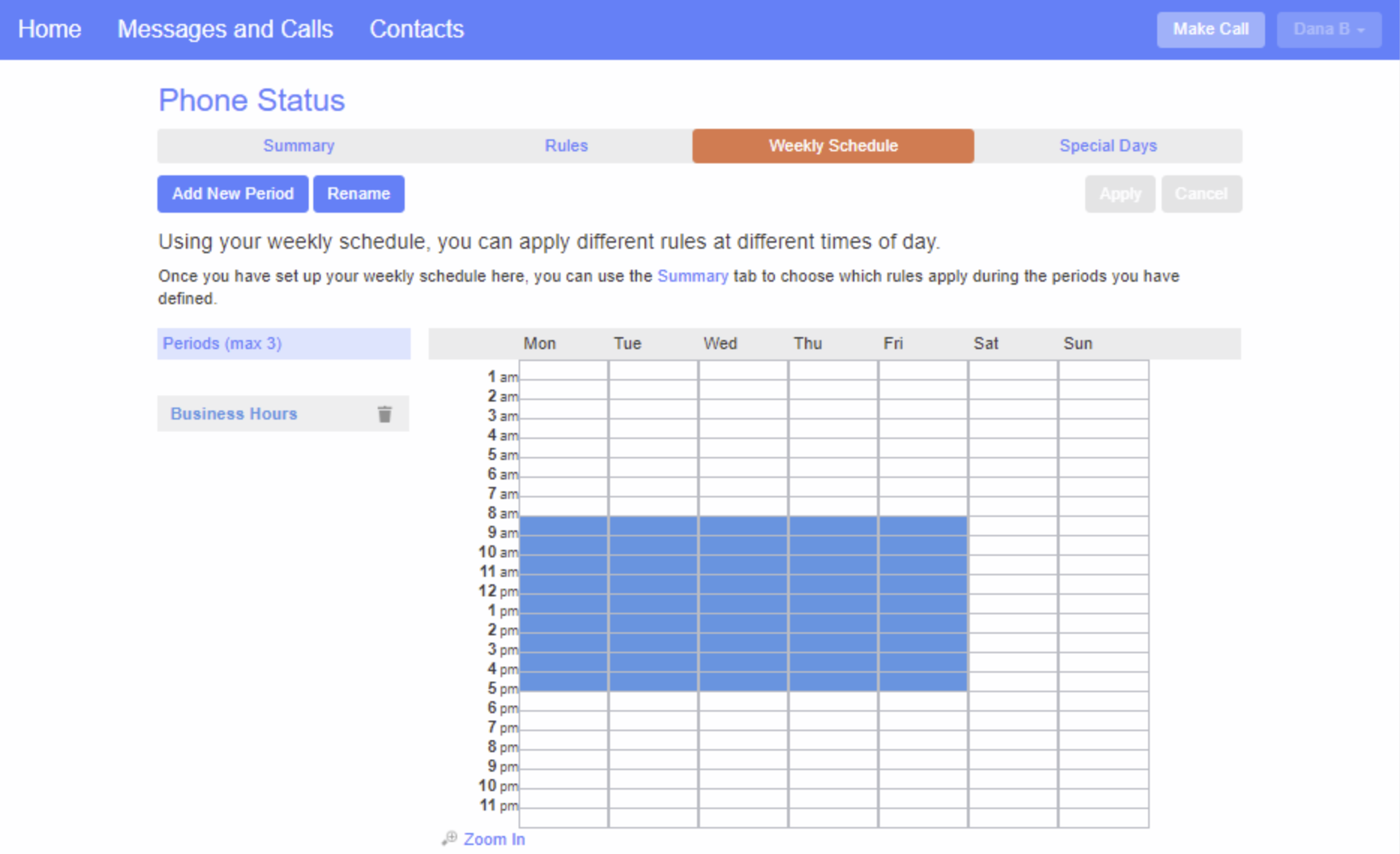
Please note: The days of the week begin with Monday – not Sunday.
To rename a period:
- Click the Rename button and enter the new name.
You may repeat steps 6 & 7 to create 2 additional periods
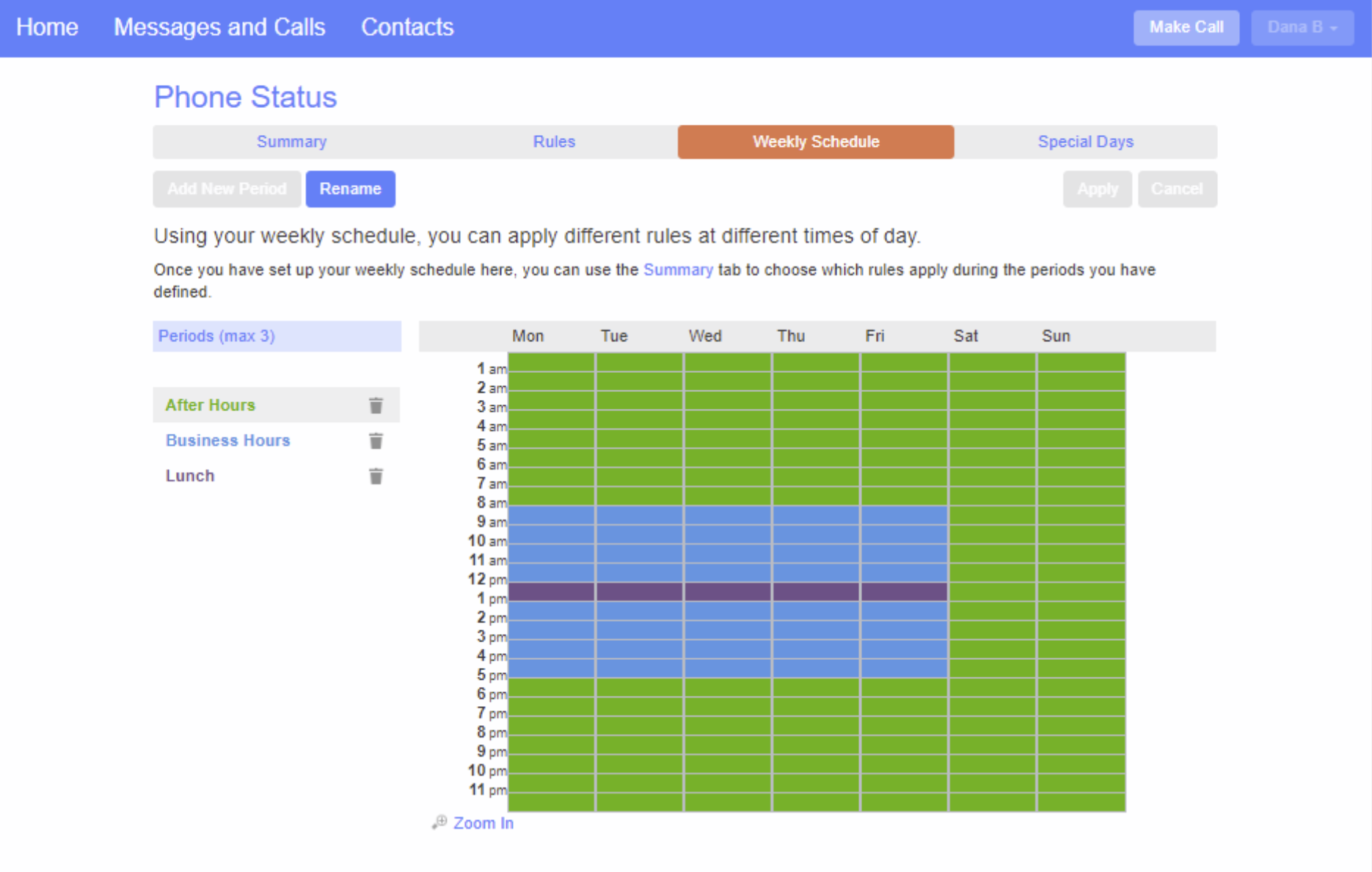
To assign these rules and periods to your weekly schedule:
- Click the Summary Tab and select the option Handle depending on the day or time.
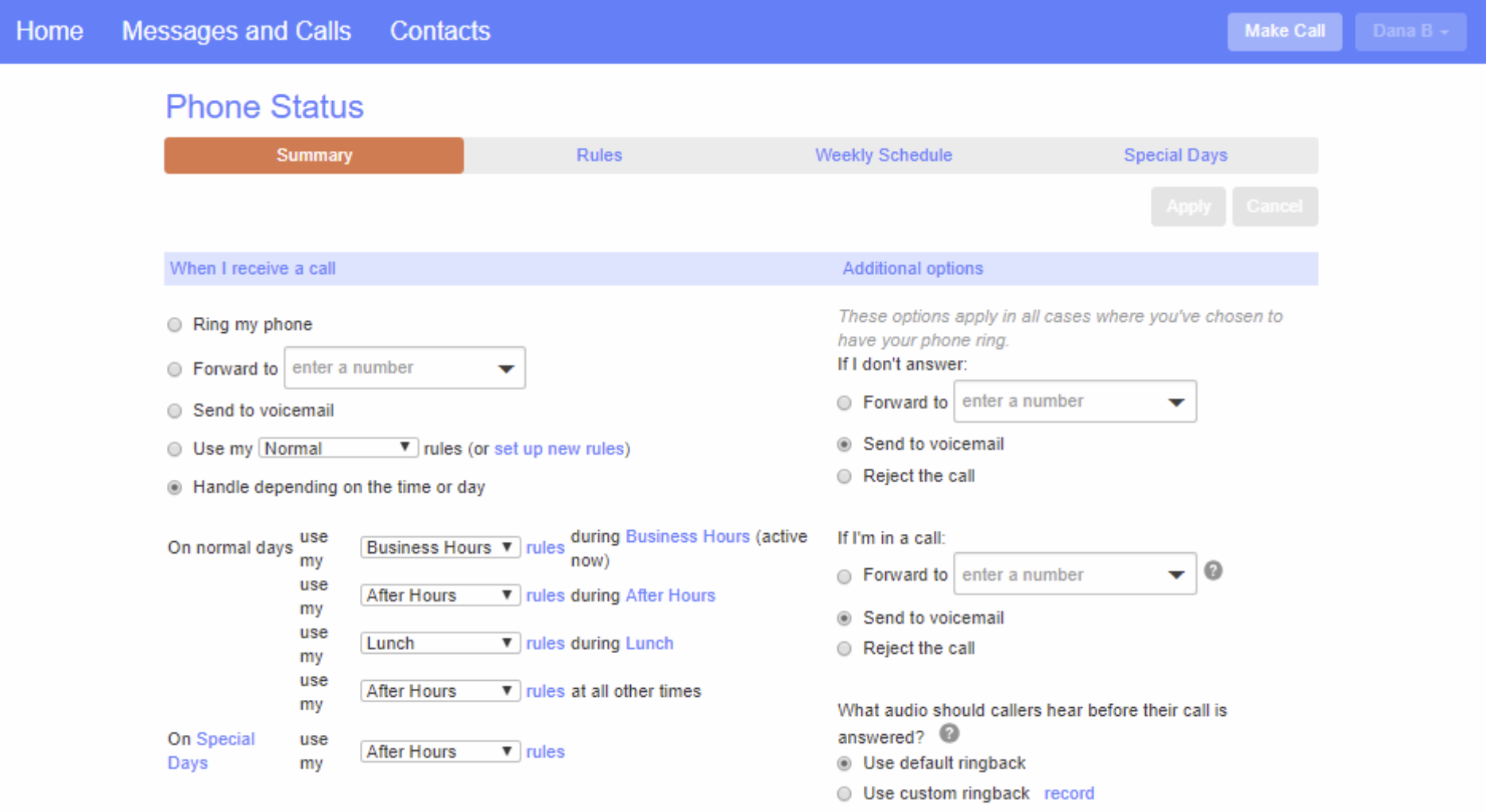
Select the appropriate rule to coincide with each period and click Apply.
Your phone will now behave differently depending on the day and time people try to contact you.
