Configuring Announcements
Configuring Announcements
Click here for How To: Log into Auto Attendant
After Configuring Your Schedule and Configuring Your Menus, you will need to make Announcements to correspond with these Menus.
- Click in the Announcements tab to begin configuration:
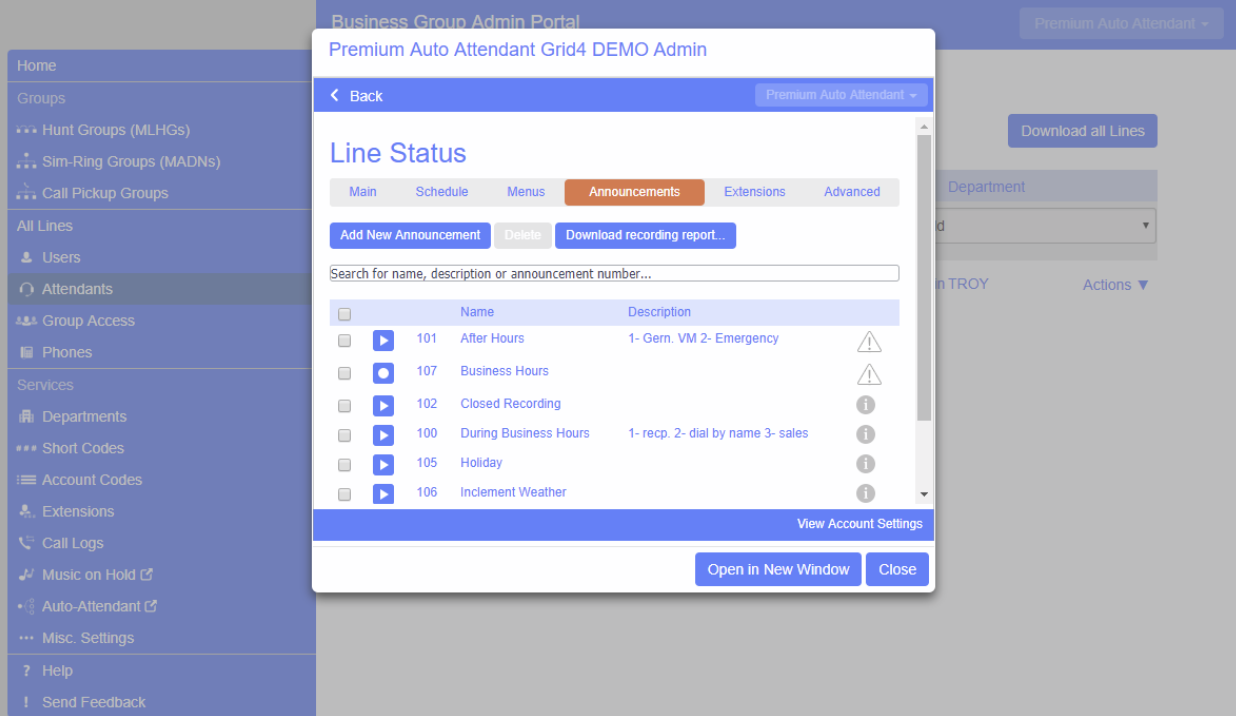
- Click on the Announcement you would like to work on and the following dialogue will appear:

- If you have an announcement pre-recorded, you upload your announcement and attach the file.
This must be a .wav or .mp3 file. - If you do not have a file created, you may record your announcement through your premium attendant.
- If you have a microphone or headset connected to your computer, press the red record
button to start recording. When finished, press the stop button. - If you do not have a microphone or headset, you may call into the system to record your
announcement. - Dial 248-556-7000
- You will be asked to enter your area code and phone number. This is the number of the Premium Attendant that can be found in the Attendants page in the admin CommPortal.
- Enter your pin for your Premium Attendant.
- Press 1 to change the configuration of your Auto Attendant and follow the prompts.
While you are in recording platform, it will ask you for an Announcement ID. This can be found next to the Announcement name:
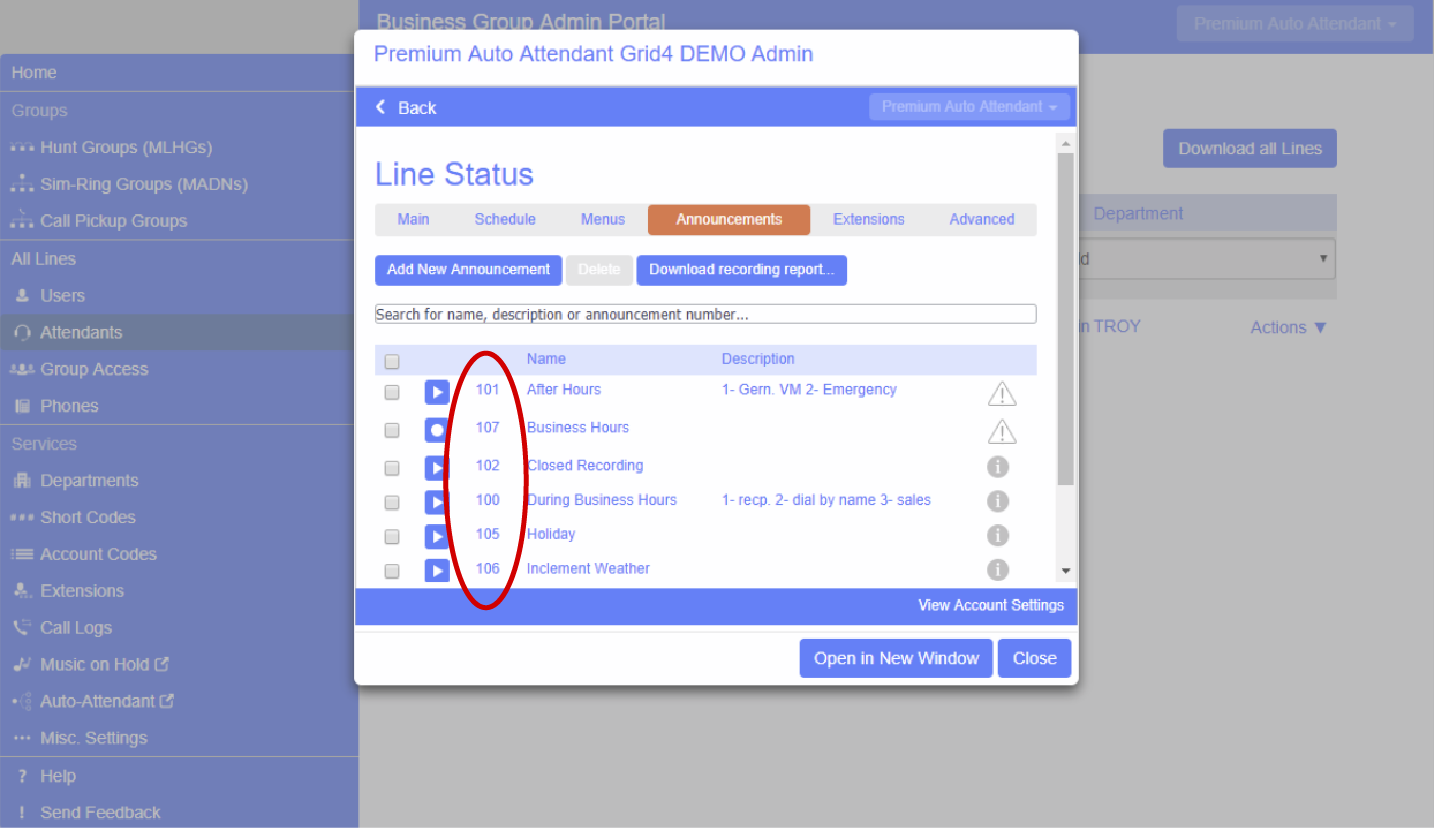
- Repeat these steps until you have recorded all of your announcements.
