Assigning Menus to Schedules
Assigning Menus to Schedules
Premium Attendant- Assigning Menus to Schedules
Learn how to access your Premium Auto-Attendant here
After Configuring your Schedule and Configuring your Menus, you will need to link them together.
To assign a Schedule to a Menu, follow the below steps:
- Click on the Schedule tab
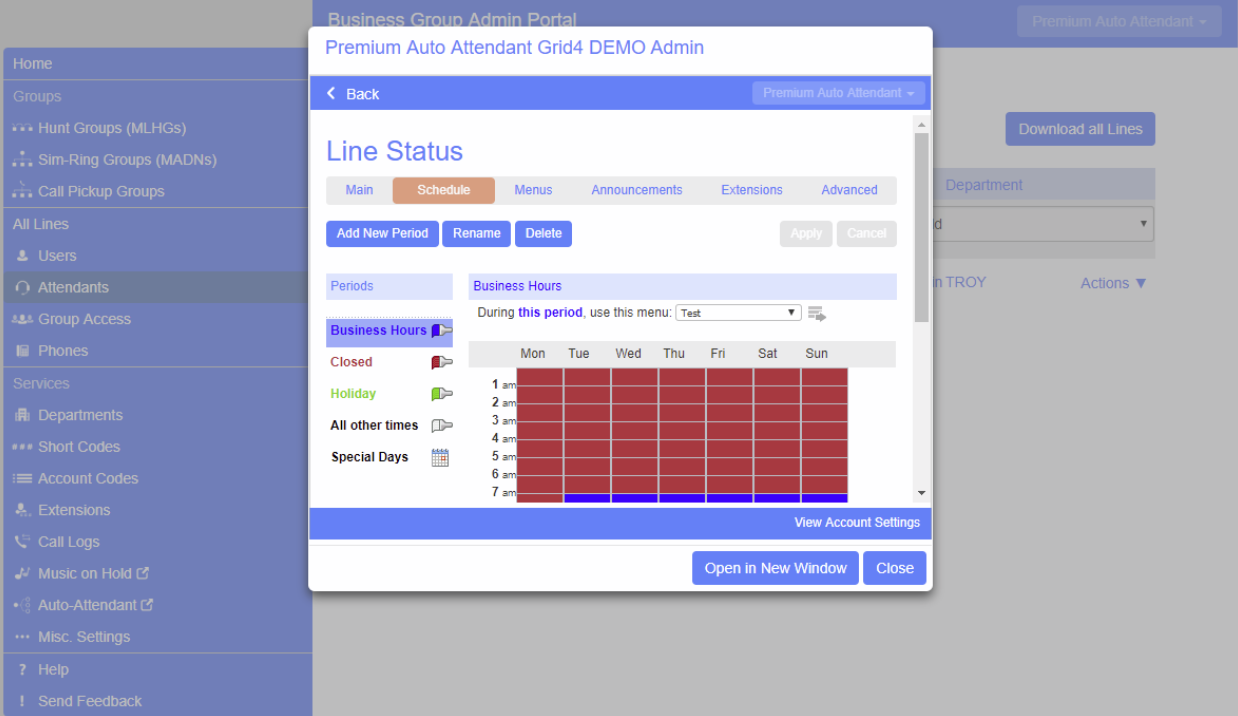
- Find the line “During this period, use this menu:” and use the drop down to choose a menu to match up with this period of the day (Note: it’s helpful to have the same names for your Schedule and Menu to match them):
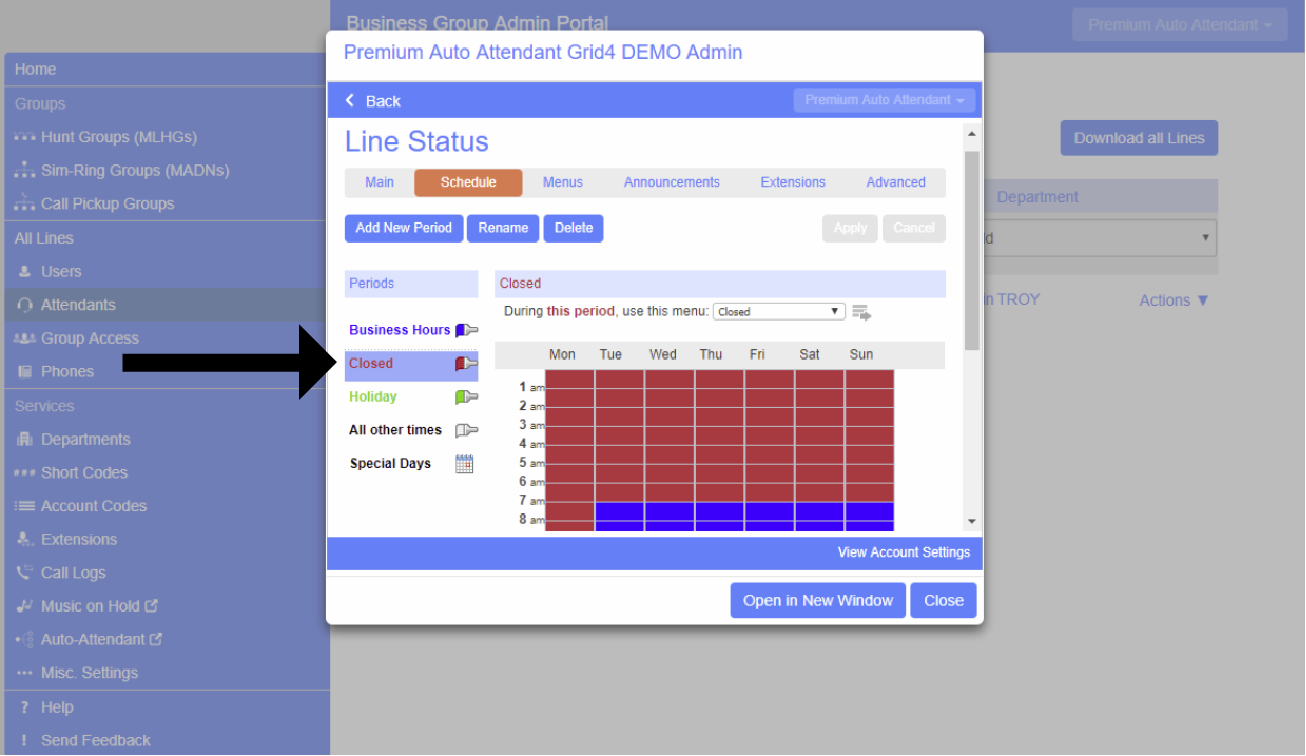
- Click Apply
- Repeat these steps for all of the periods.
