Call Manager Quick Start Guide
Call Manager Settings
Summary Tab give a quick glance at all settings on your line.
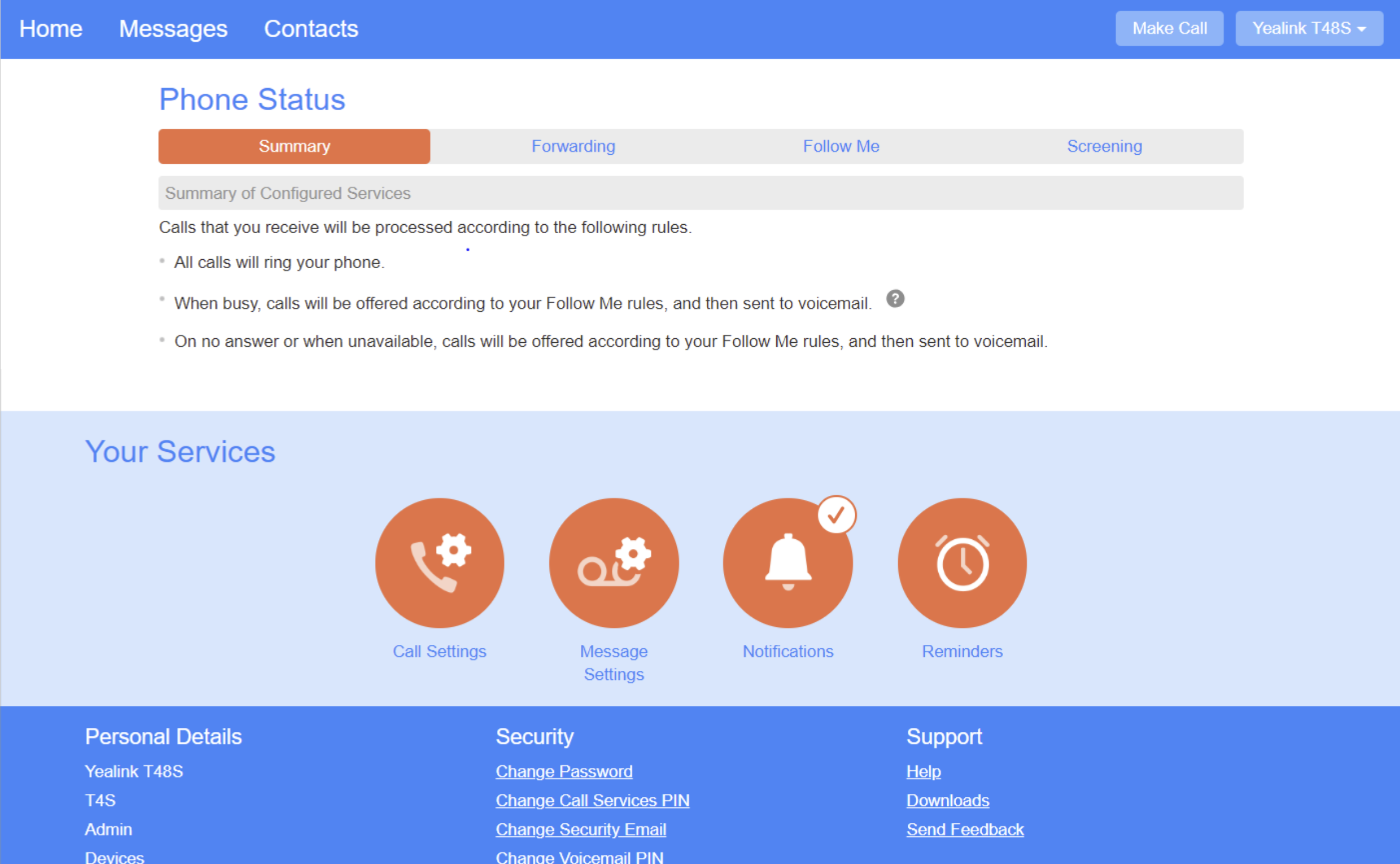
To forward your line, click on the “Forwarding” tab under the “Phone Status” bar
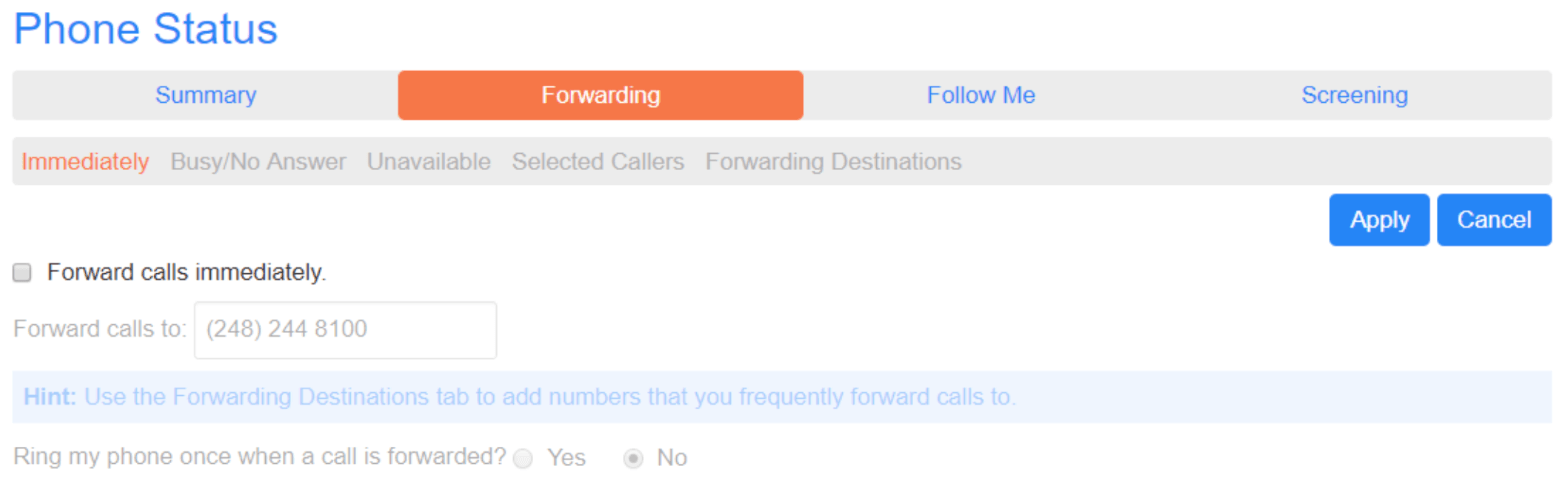
Check the “Forward calls immediately” box and enter the phone number you would like to forward to.
Click “Apply” at the top right. Calls will immediately follow this new setting.
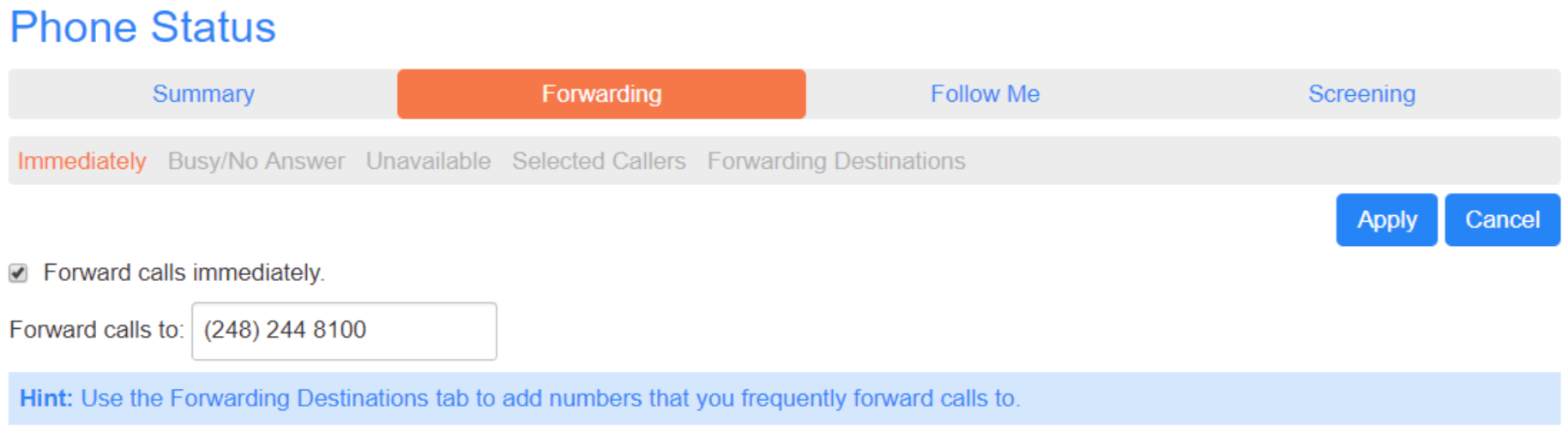
Additional Options: You are able choose when/how your phone will forward.
- Immediately: Instantly forward your phone line at all times
- Busy/No Answer: Choose to forward your line when it is busy, no answer (you do not answer), or both.
- Unavailable: Your line will forward if your phone loses power or is turned off
- Selected Callers: Forward calls immediately from only selected callers
- Forwarding Destinations: You may create a list of numbers you frequently forward to.
Follow Me
Forward your line to multiple phones, together or in sequence.
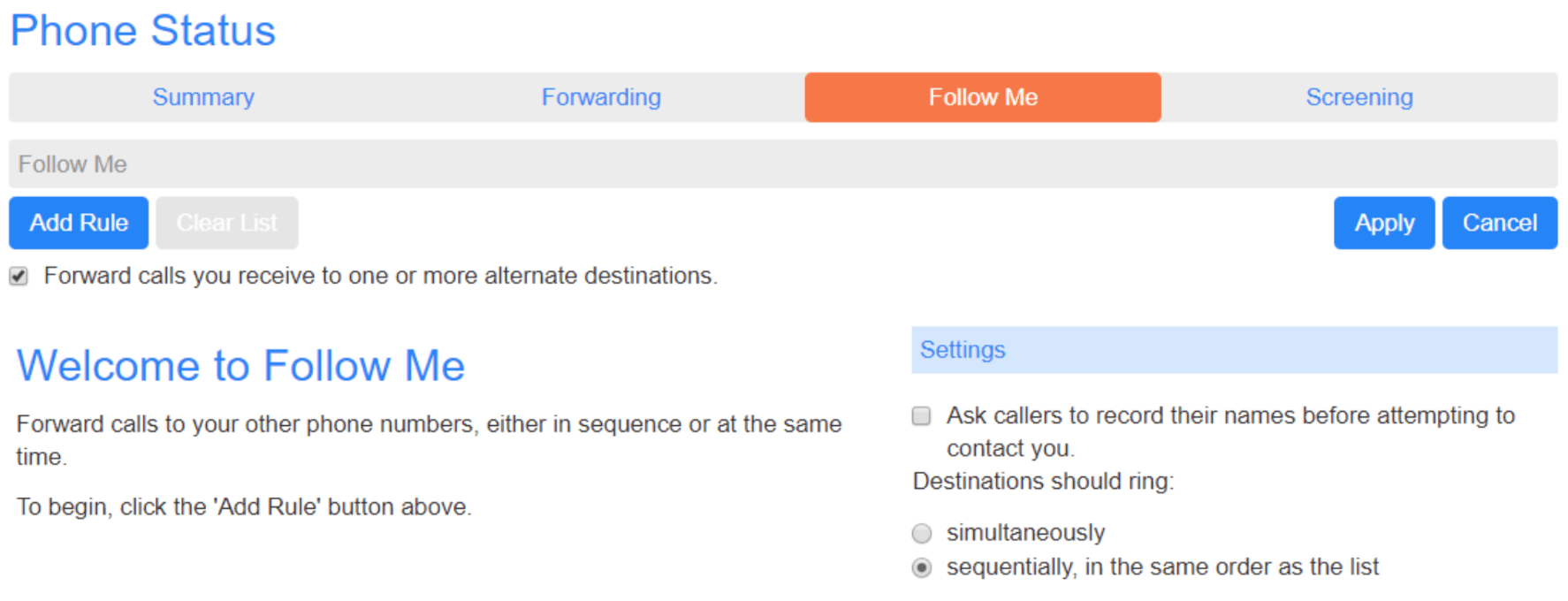
Click “Add Rule” at the top left of your screen. Enter the forwarding destination number and days you would like to apply this setting. Click “ok” to accept the changes.
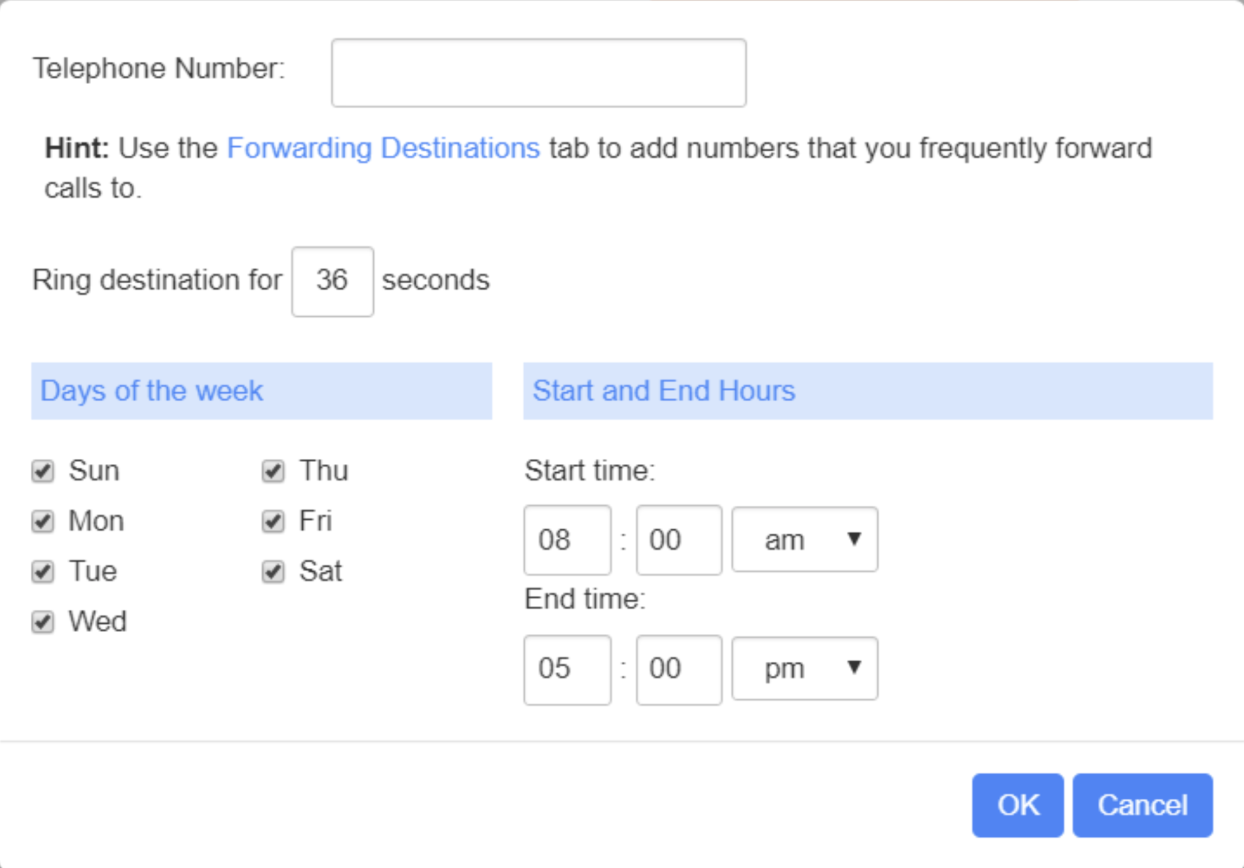
Add up to 3 forwarding numbers.
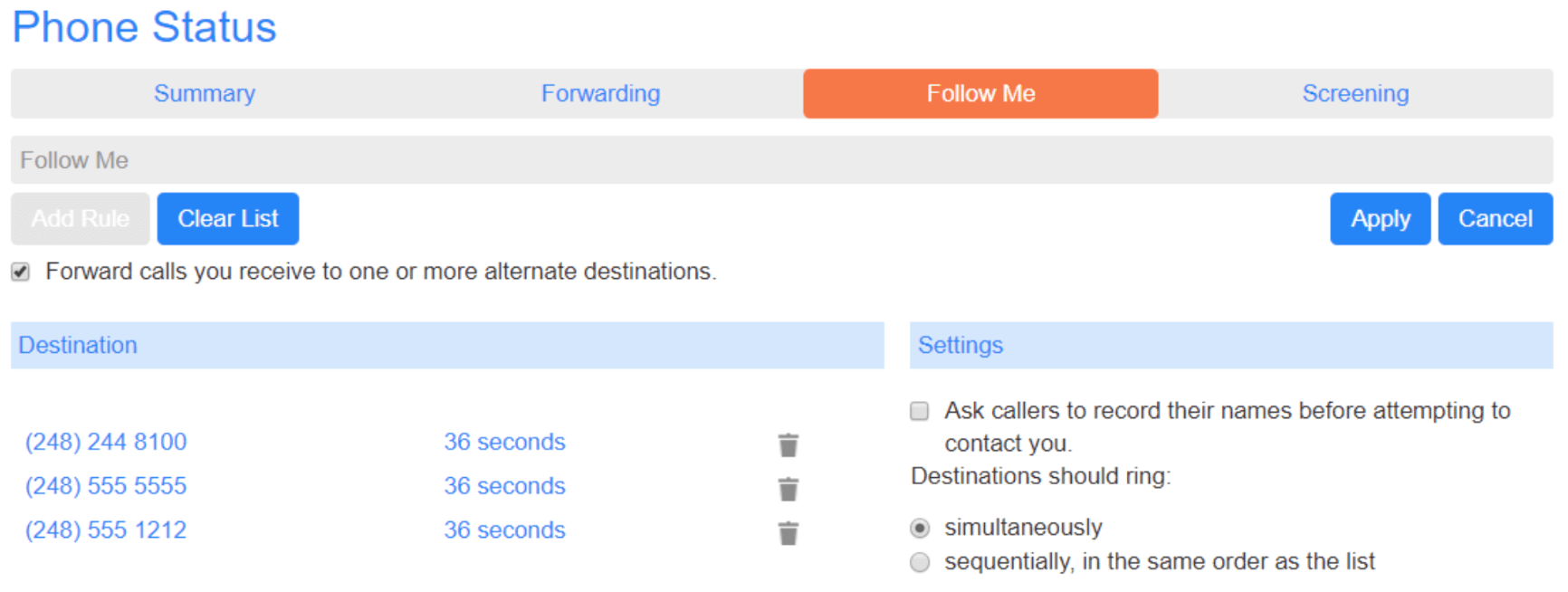
Settings: You may choose to ring these lines simultaneously. If you would like them to ring sequentially, select the radio button and click “Apply”.

Control the sequence of the forwarding lines by click the arrow buttons to the left of the numbers. Click “Apply”
Ring Durations can be adjusted by phone line/number.
